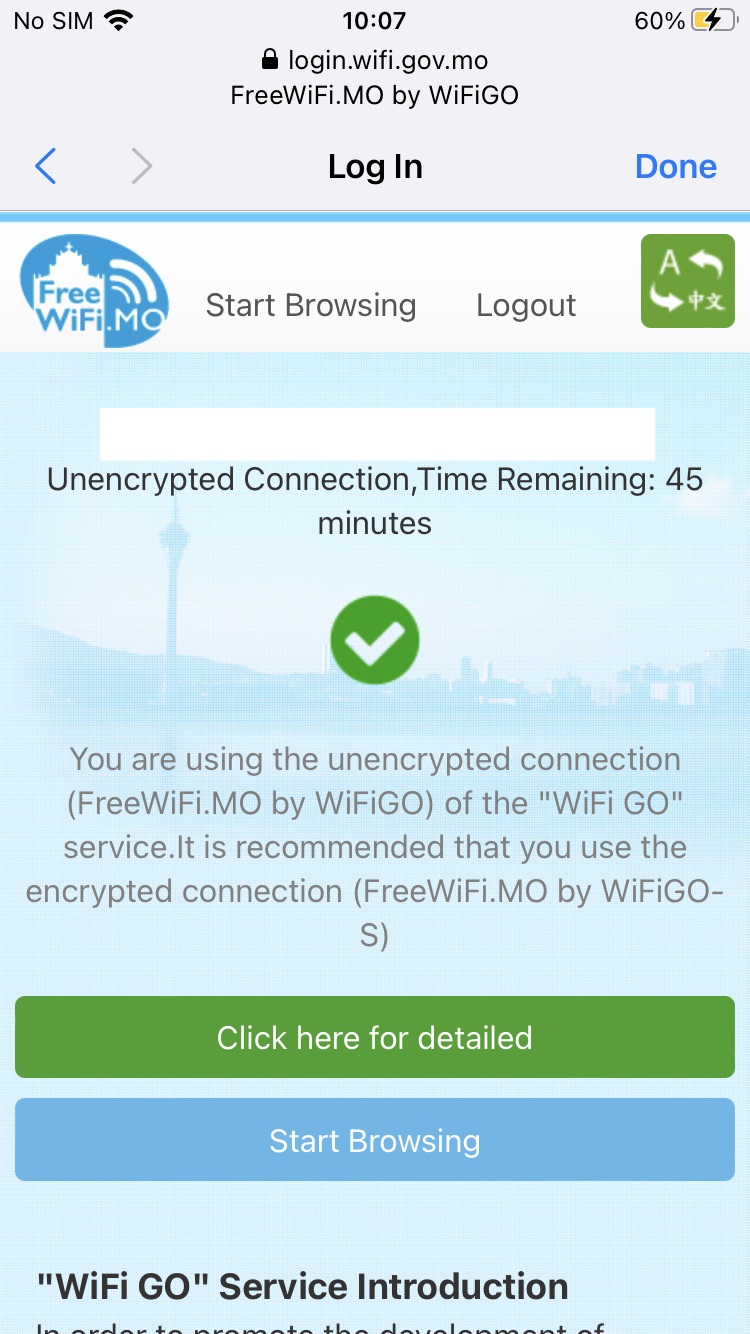- ﹒
- ﹒
- ﹒
- ﹒
- |
- |
-
Search
Find Service Locations
Quick link
Encrypted connection setup guide for "WiFi GO"─iOS
1. Select "Settings" > Select "Wi-Fi".
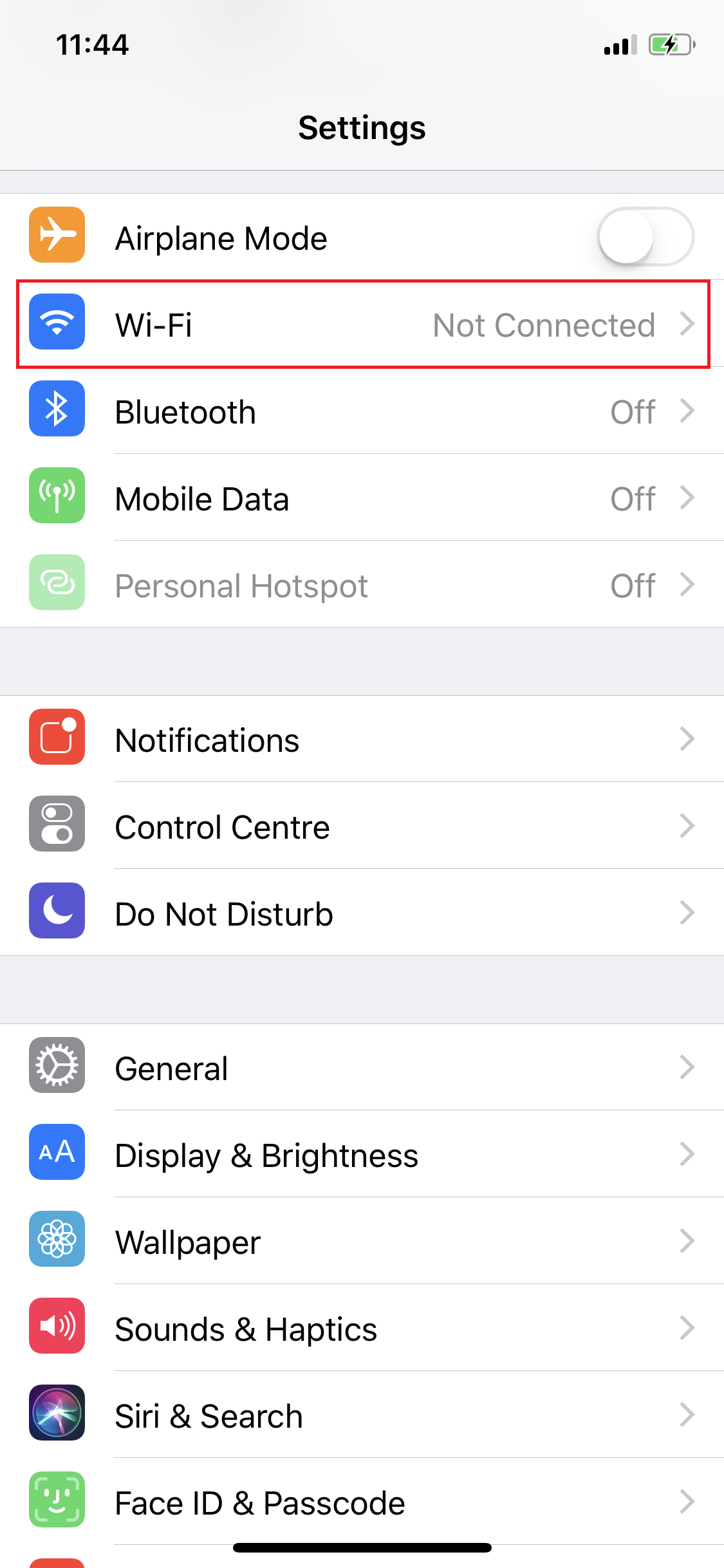
2. Switch on "Wi-Fi" function > Select "FreeWiFi.MO by WiFiGO-S".
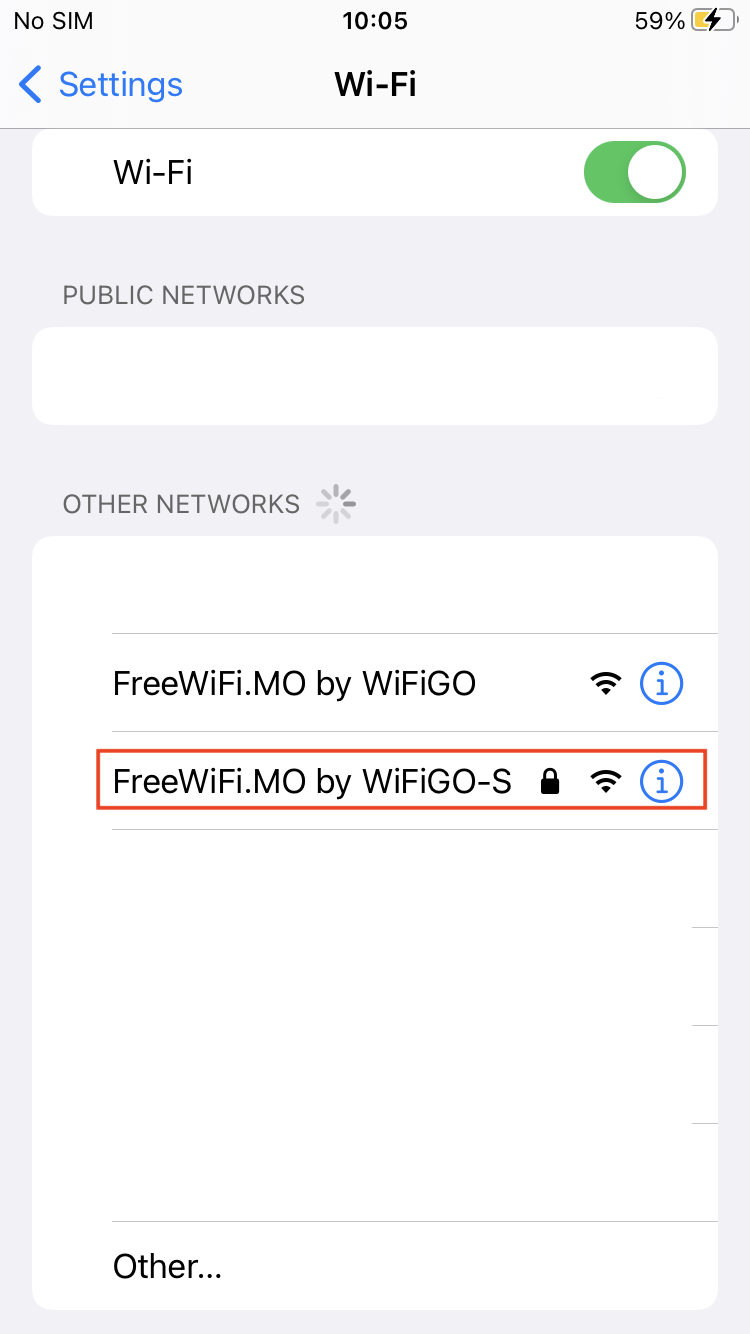
3. Enter the username and password for "WiFi GO", then press "Join".
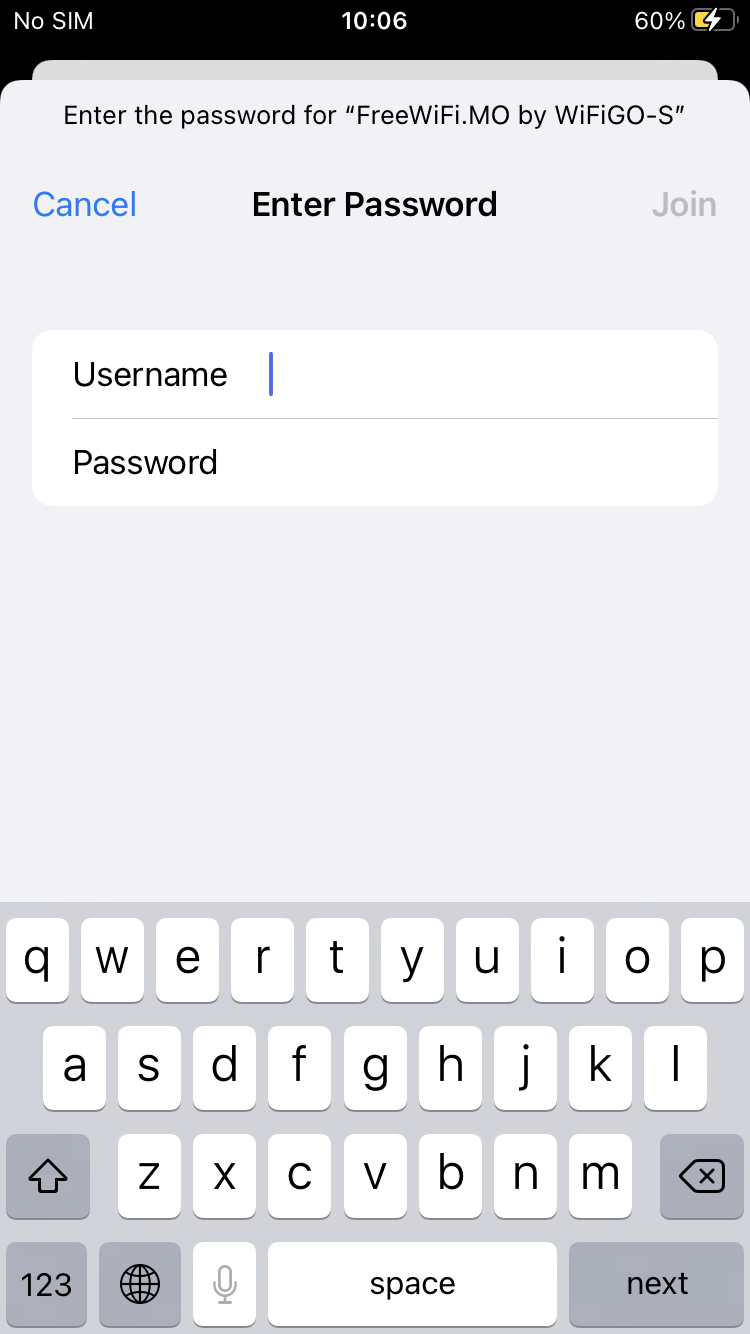
4. Trust "FreeWiFi.MO by WiFiGO-S" certificate.
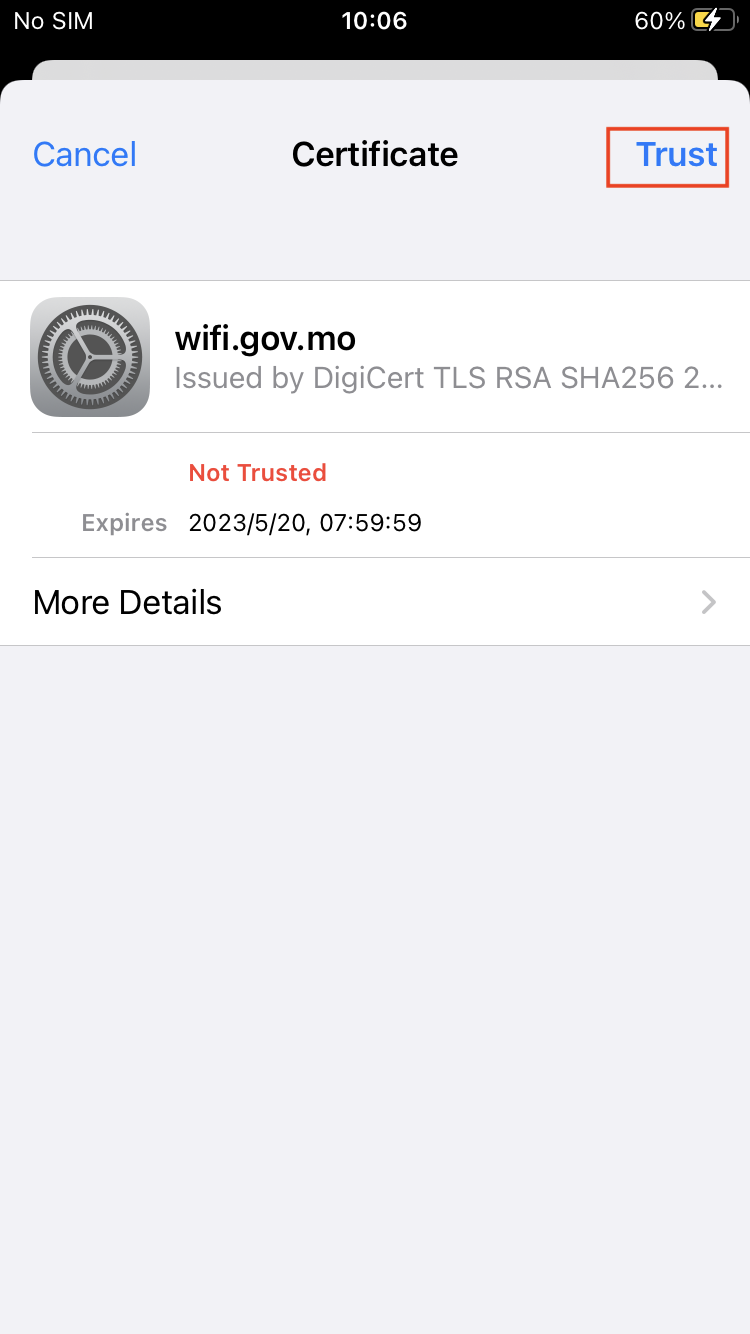
5. Activate the browser and accept the "Terms of Use and Disclaimer" of "WiFi GO".
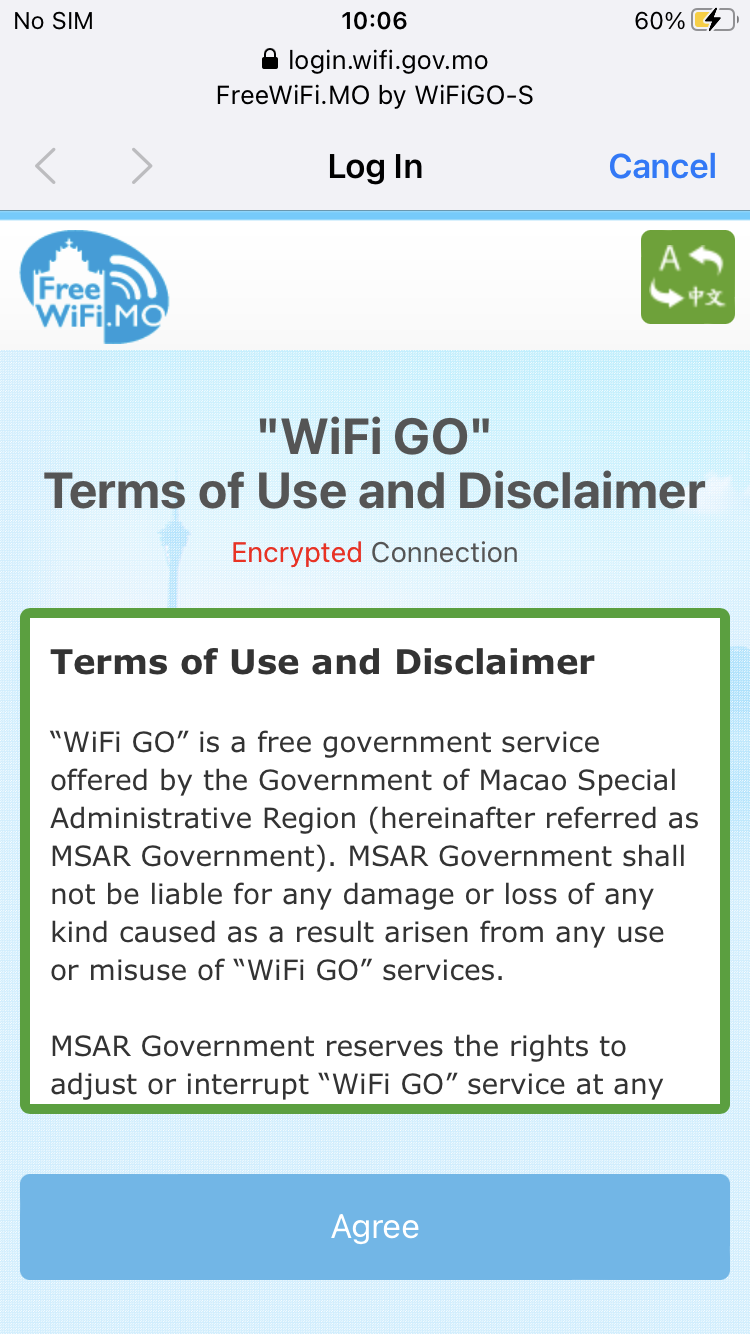
6. Commence browsing the Internet.
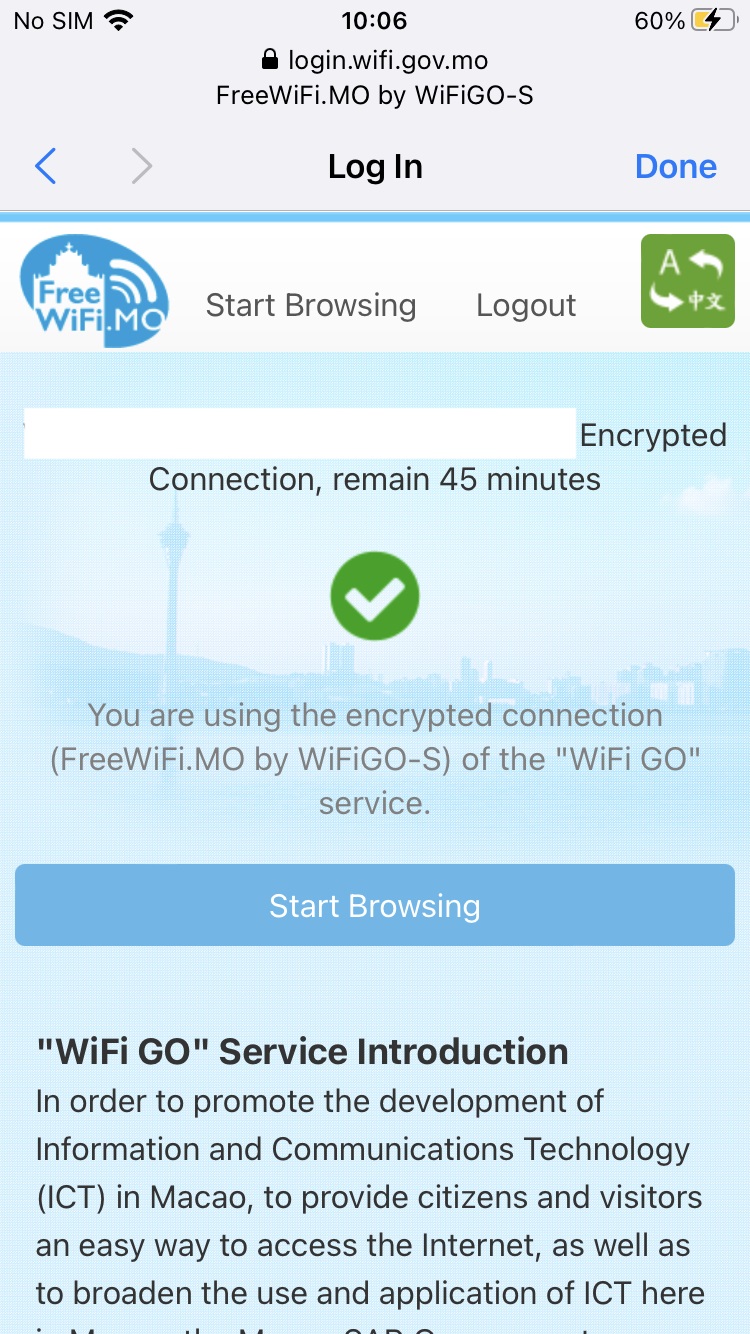
Unencrypted connection setup guide for "WiFi GO"─iOS
1. Select "Settings" > Select "Wi-Fi".
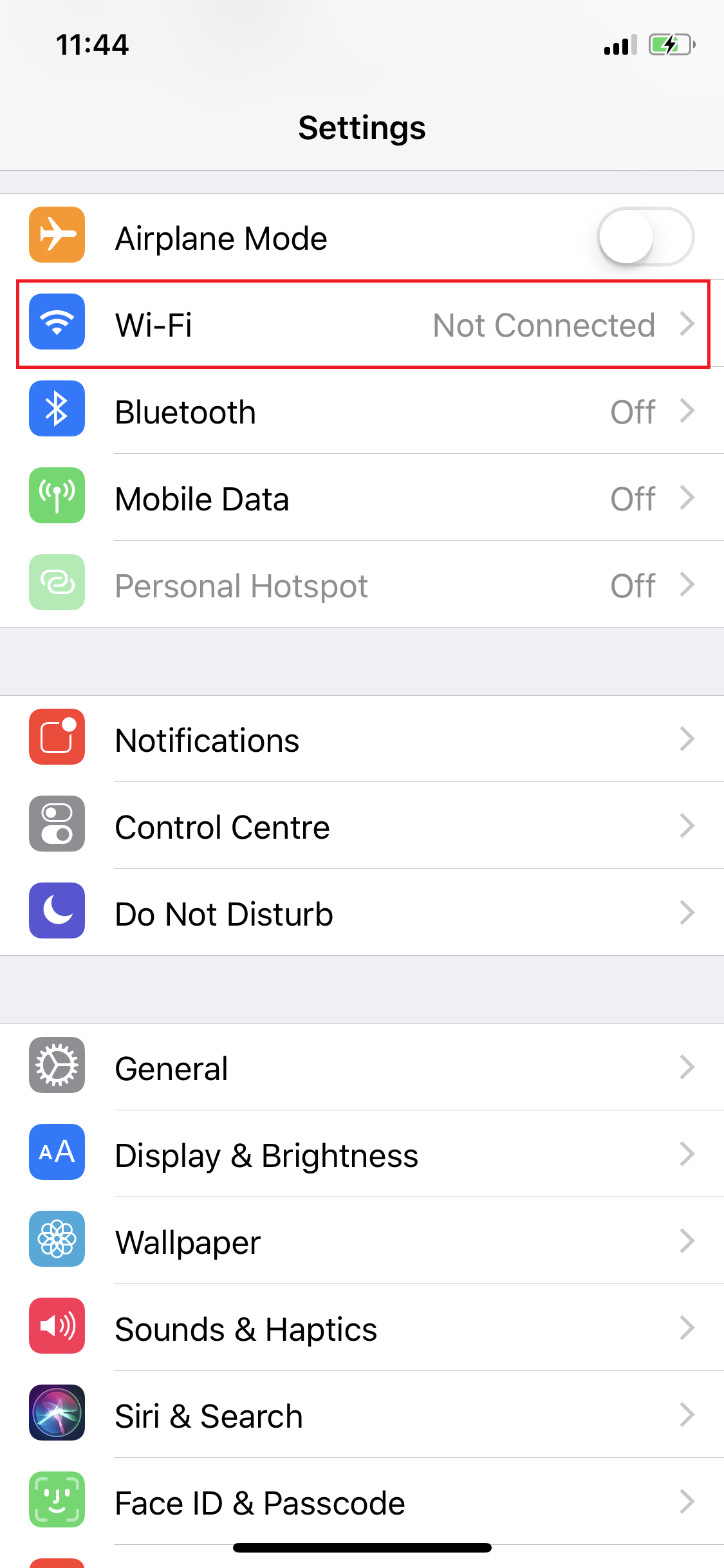
2. Turn on "Wi-Fi" function > Select "FreeWiFi.MO by WiFiGO".
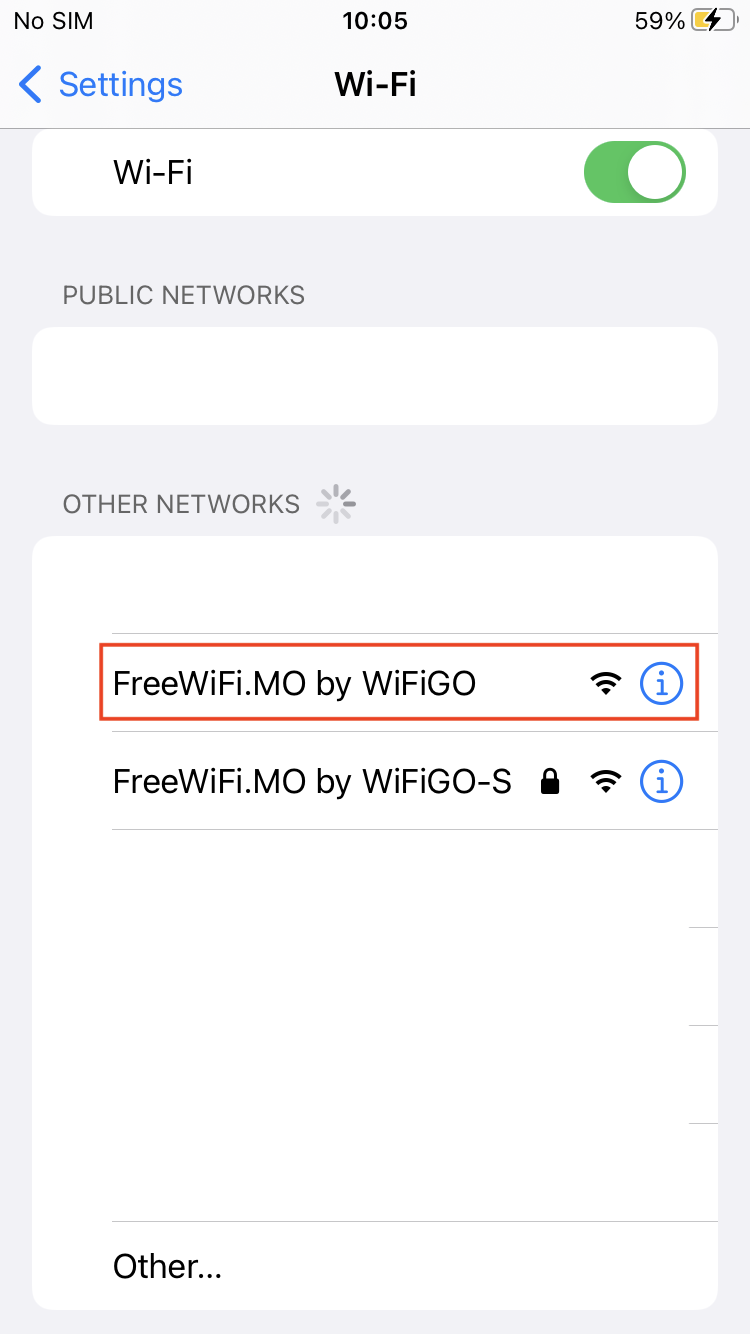
3. Activate the browser and accept the "Terms of Use and Disclaimer" of "WiFi GO".
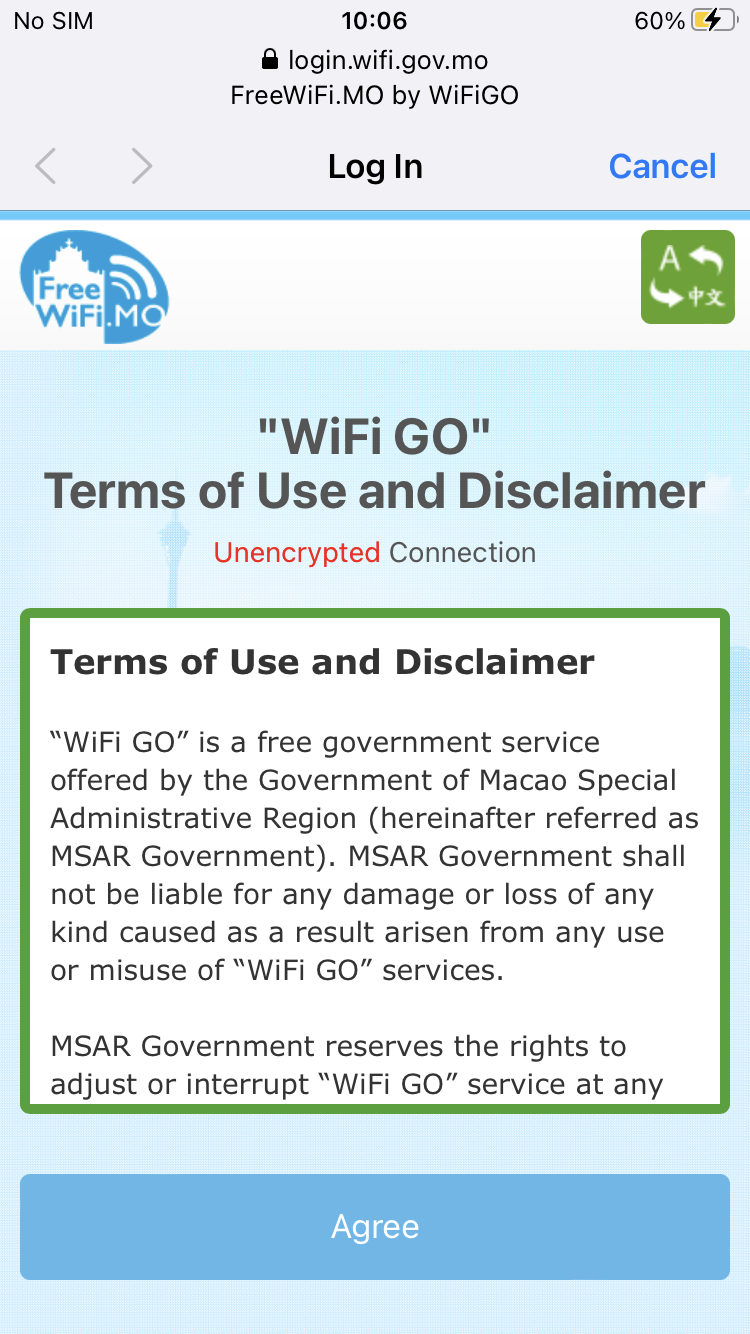
4. Commence browsing the Internet.
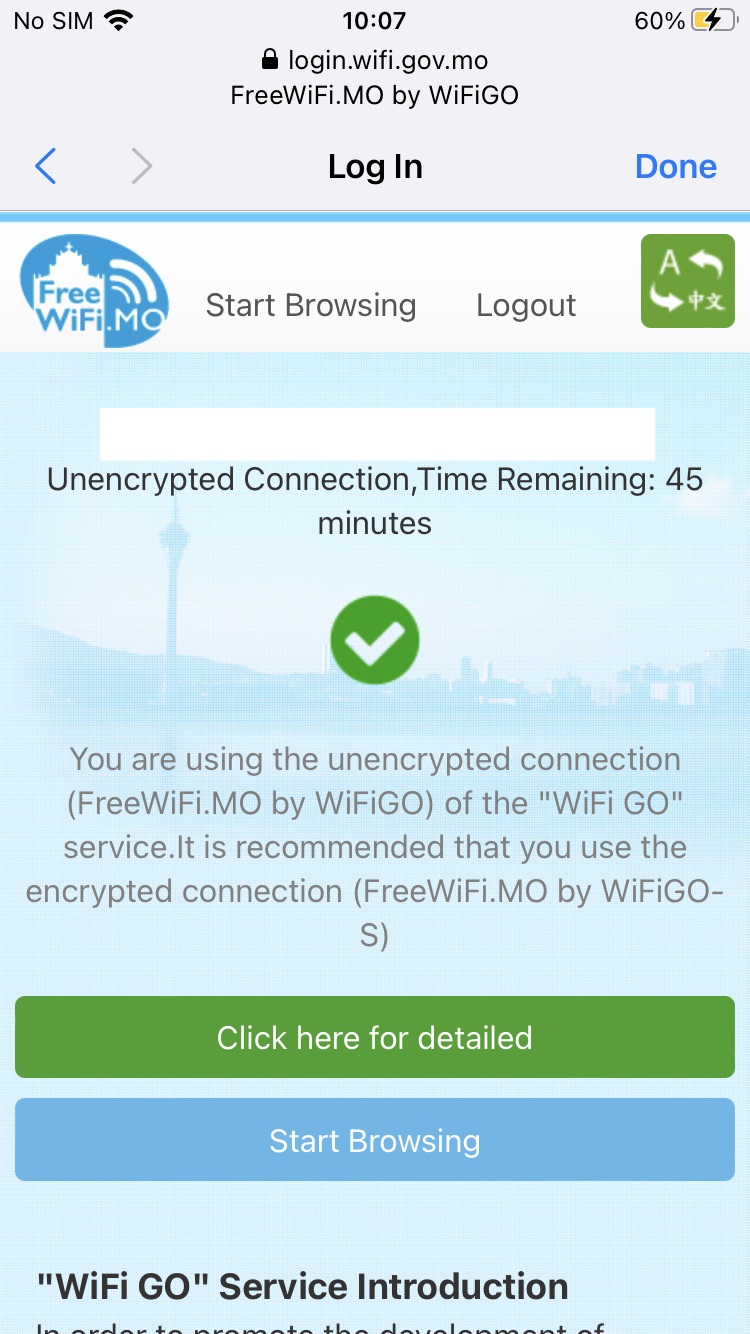
Encrypted connection setup guide for "WiFi GO"─iOS
1. Select "Settings" > Select "Wi-Fi".
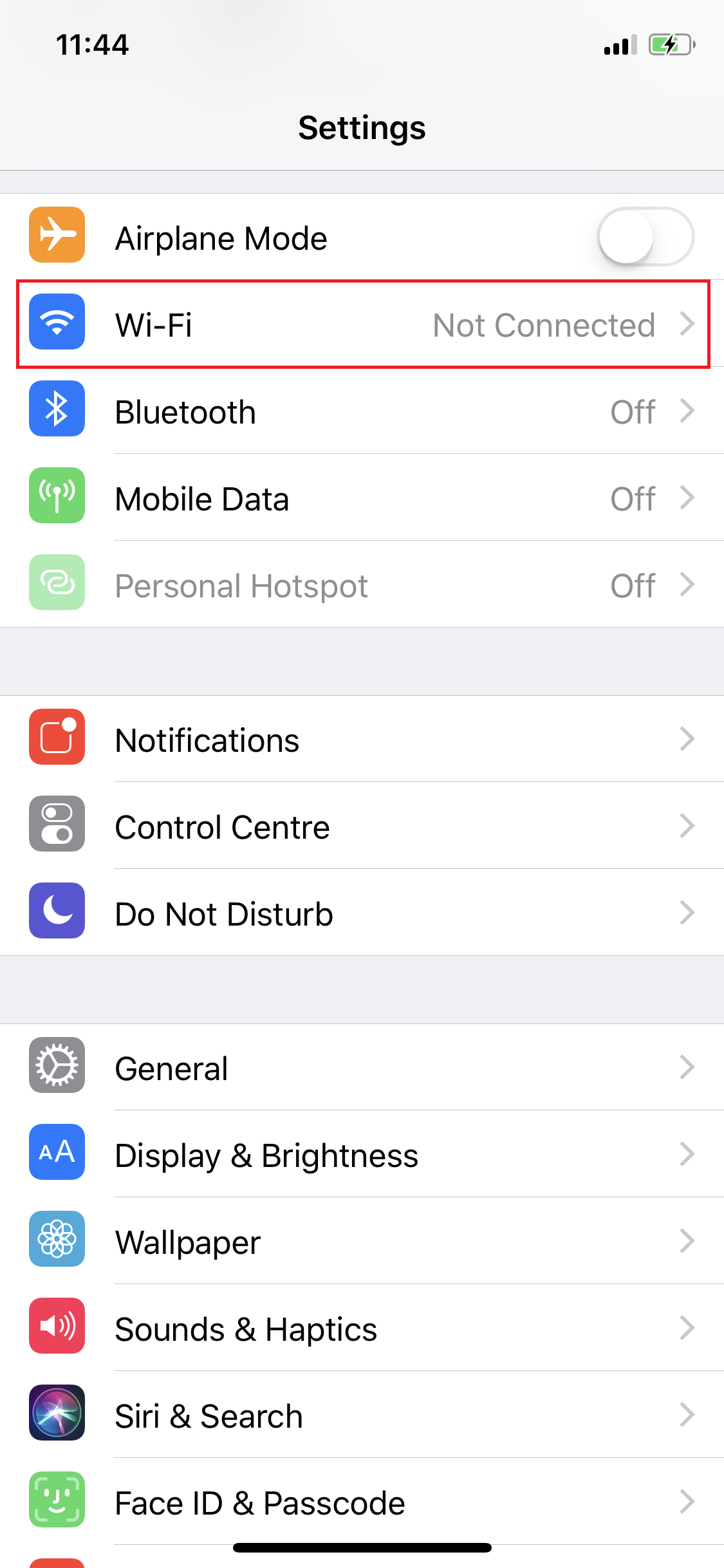
2. Switch on "Wi-Fi" function > Select "FreeWiFi.MO by WiFiGO-S".
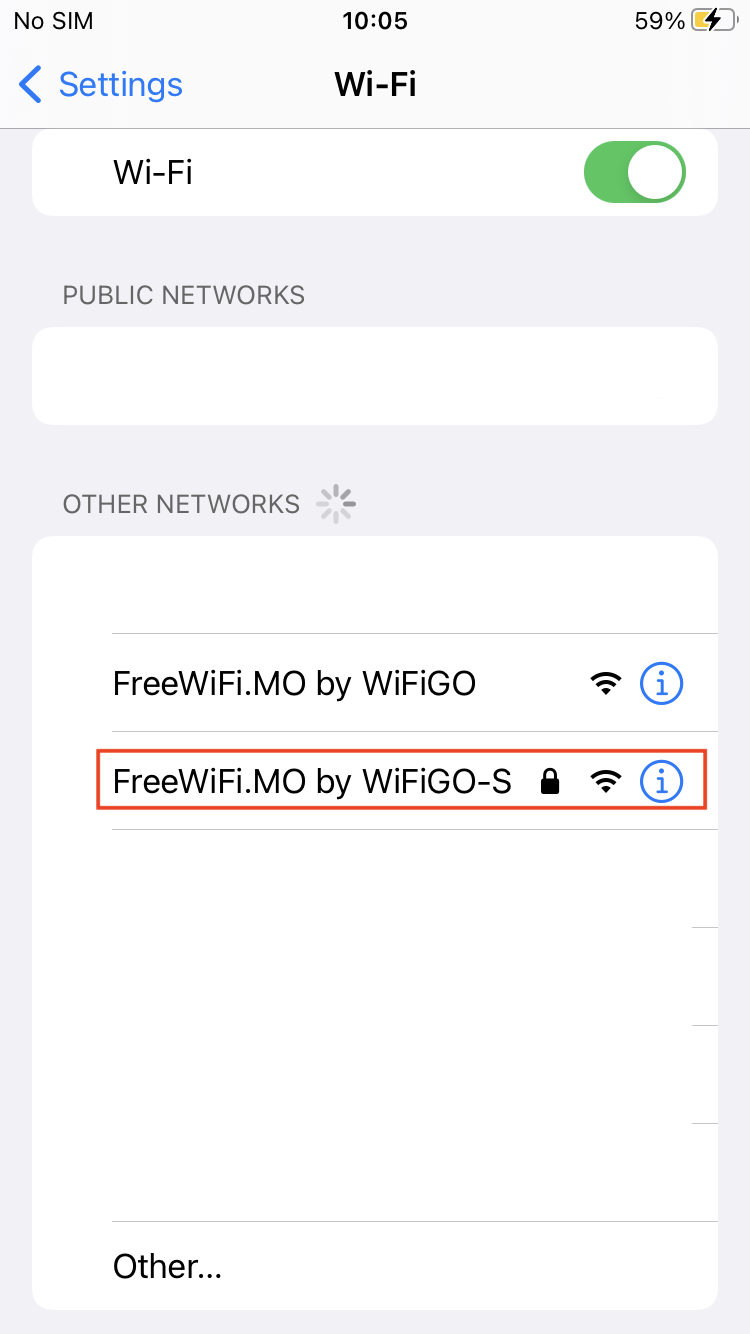
3. Enter the username and password for "WiFi GO", then press "Join".
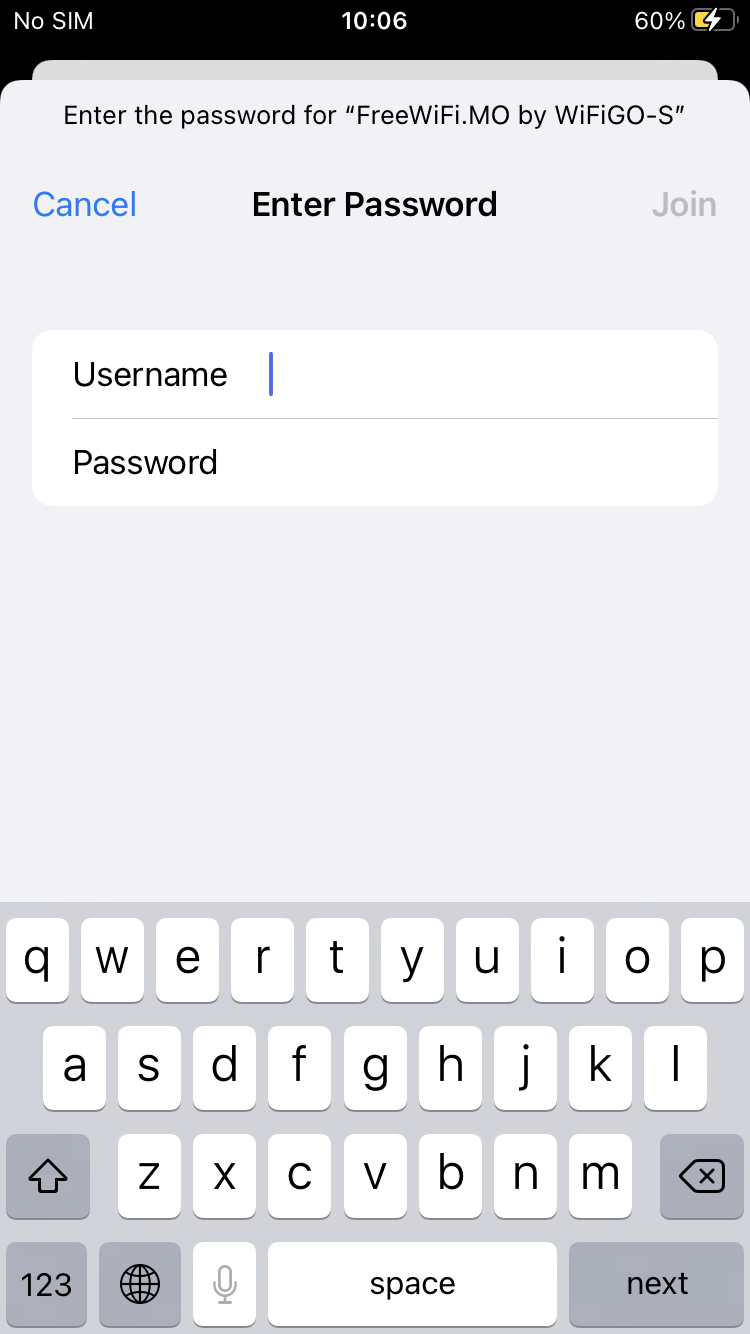
4. Trust "FreeWiFi.MO by WiFiGO-S" certificate.
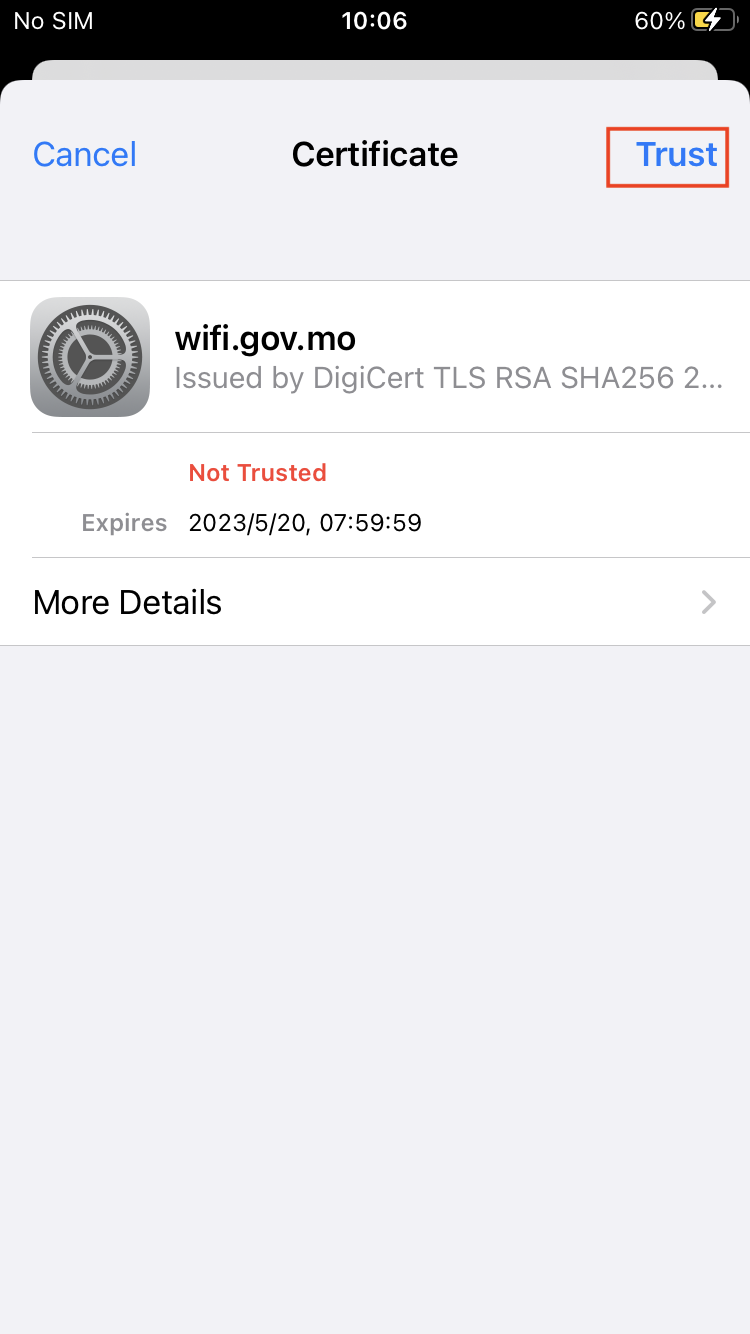
5. Activate the browser and accept the "Terms of Use and Disclaimer" of "WiFi GO".
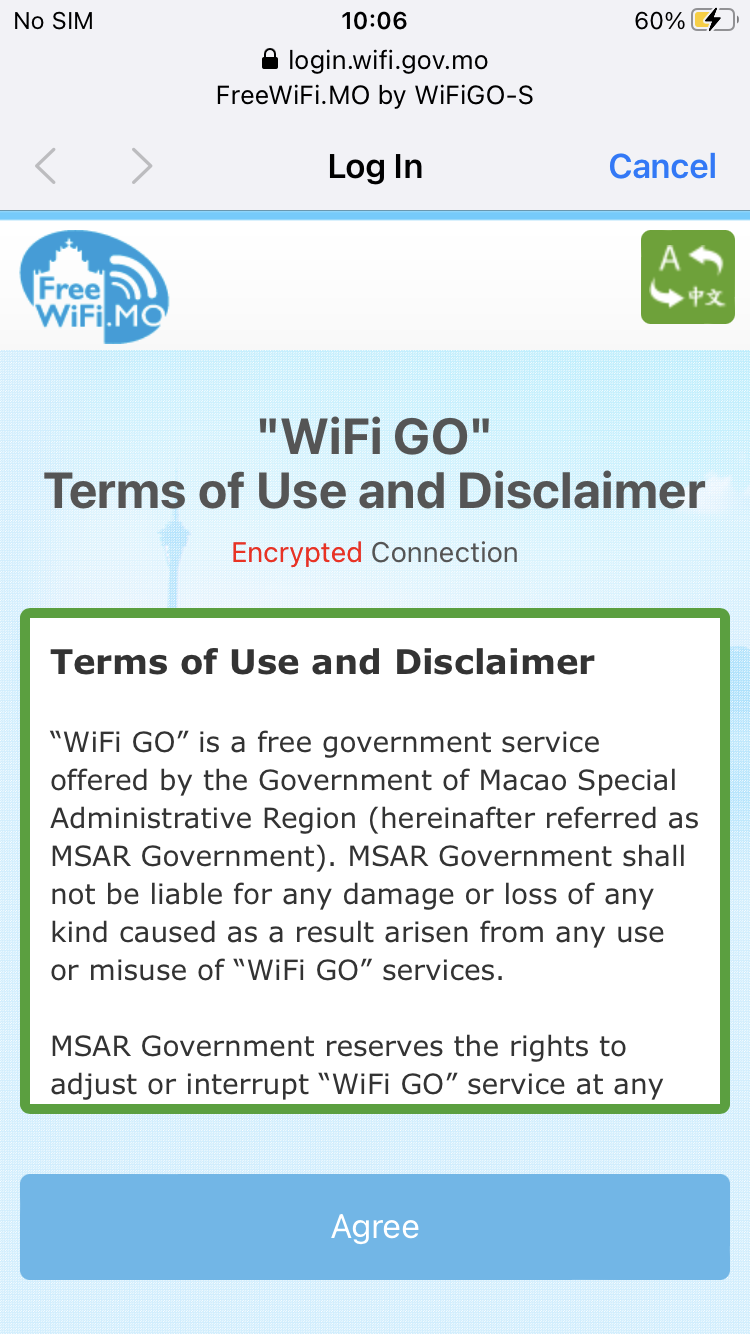
6. Commence browsing the Internet.
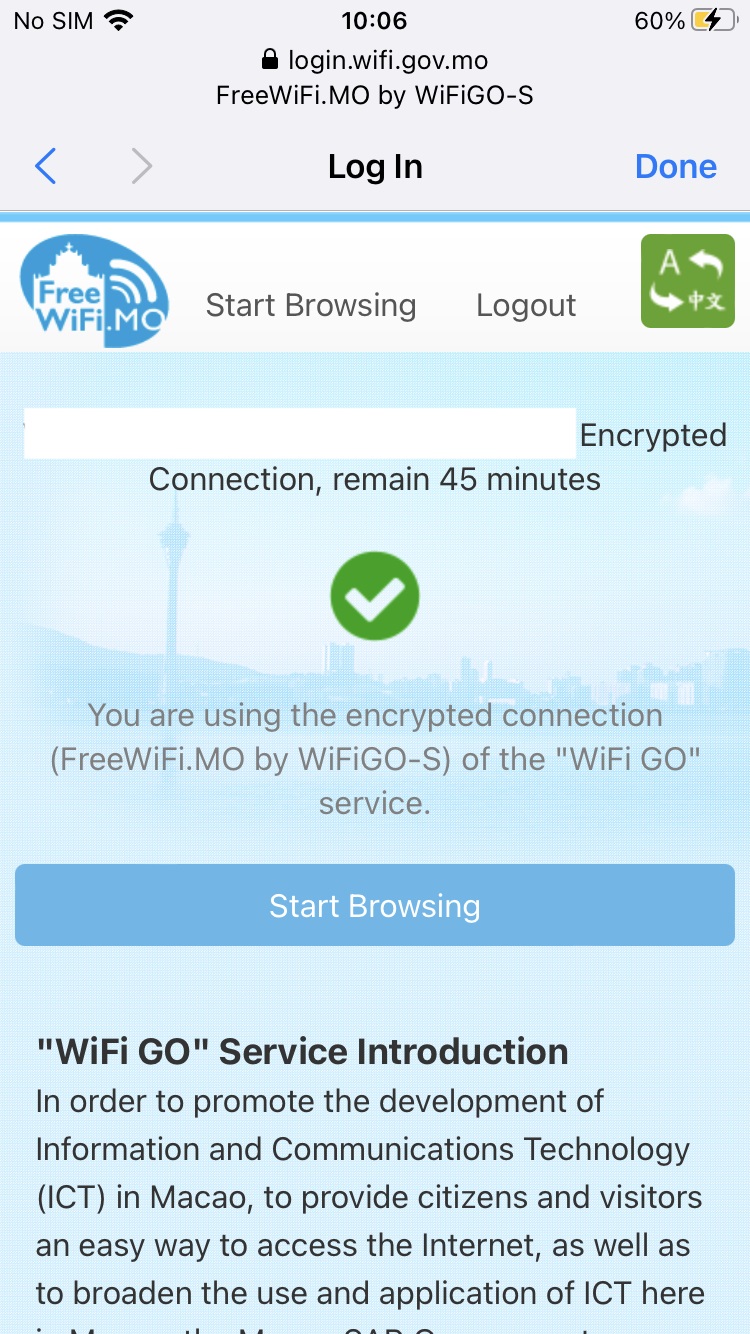
Unencrypted connection setup guide for "WiFi GO"─iOS
1. Select "Settings" > Select "Wi-Fi".
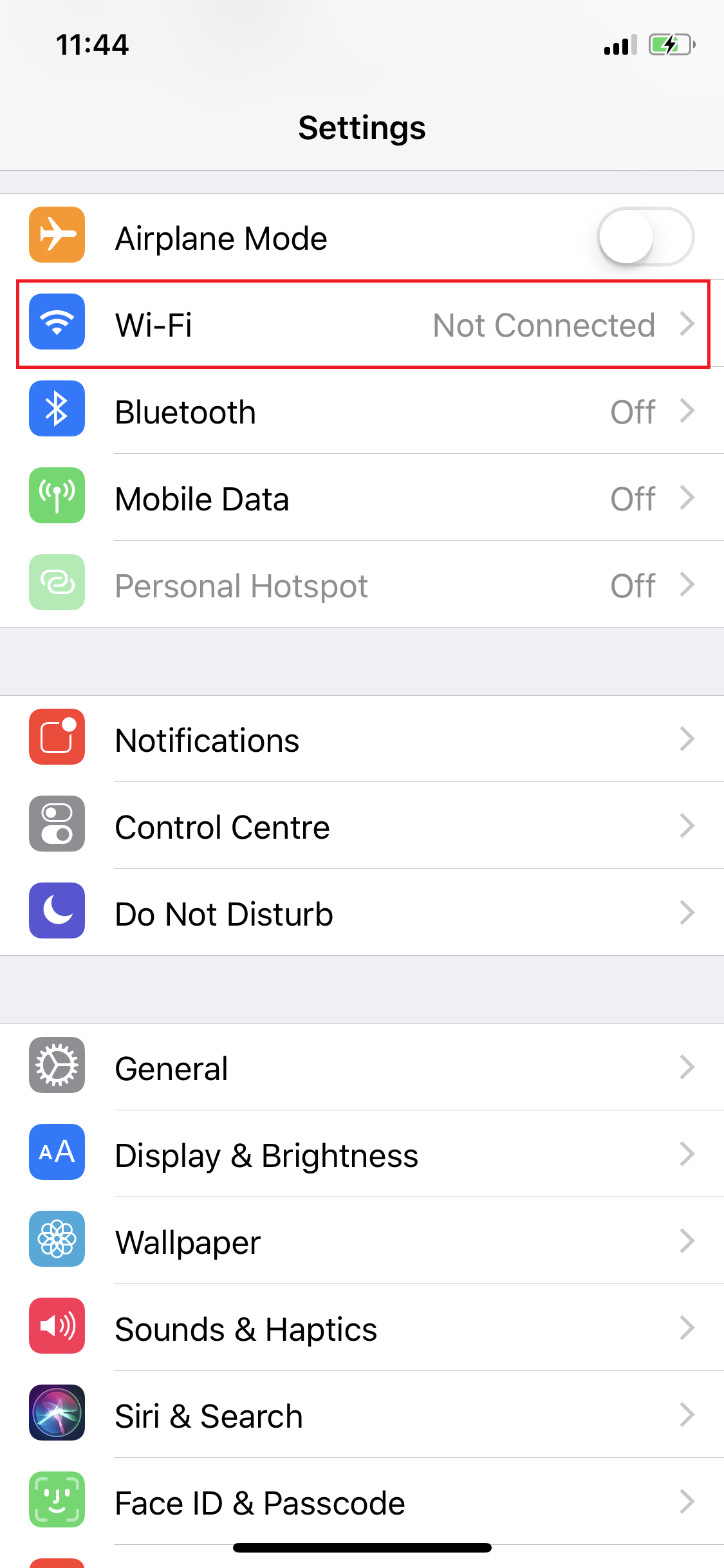
2. Turn on "Wi-Fi" function > Select "FreeWiFi.MO by WiFiGO".
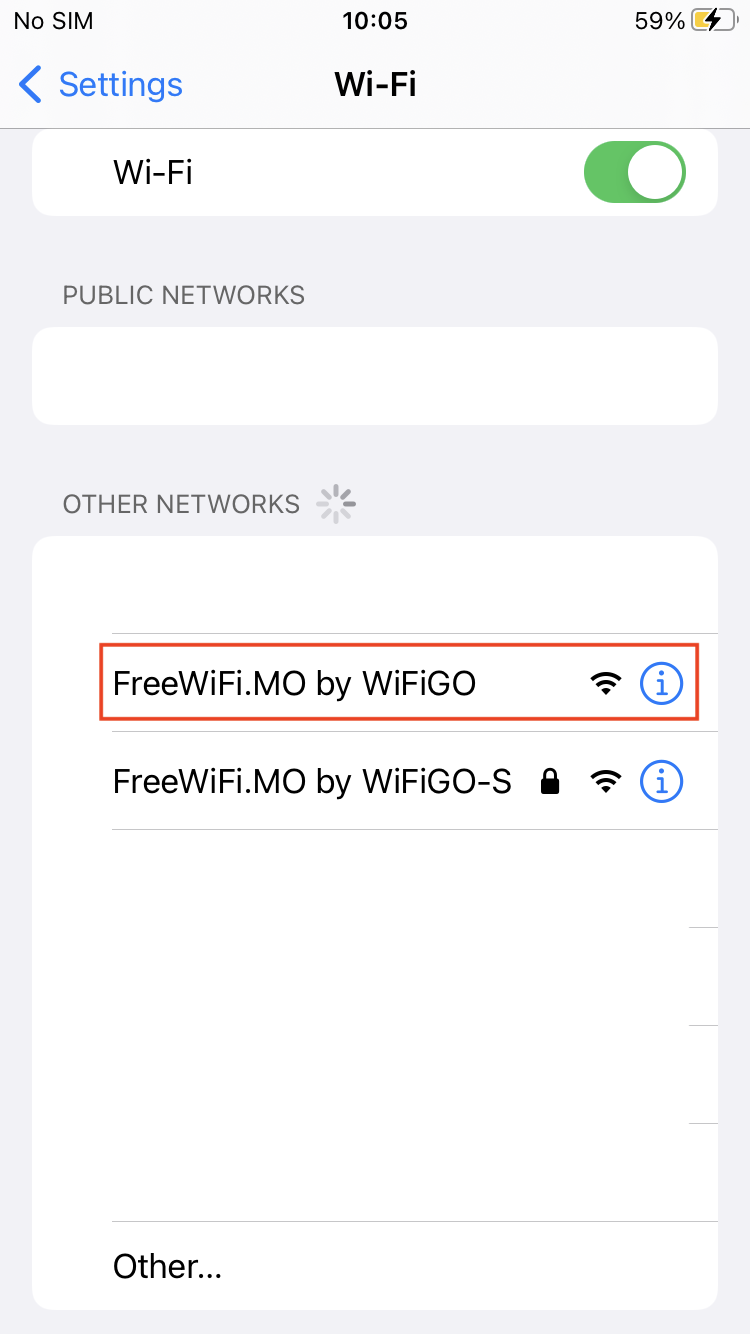
3. Activate the browser and accept the "Terms of Use and Disclaimer" of "WiFi GO".
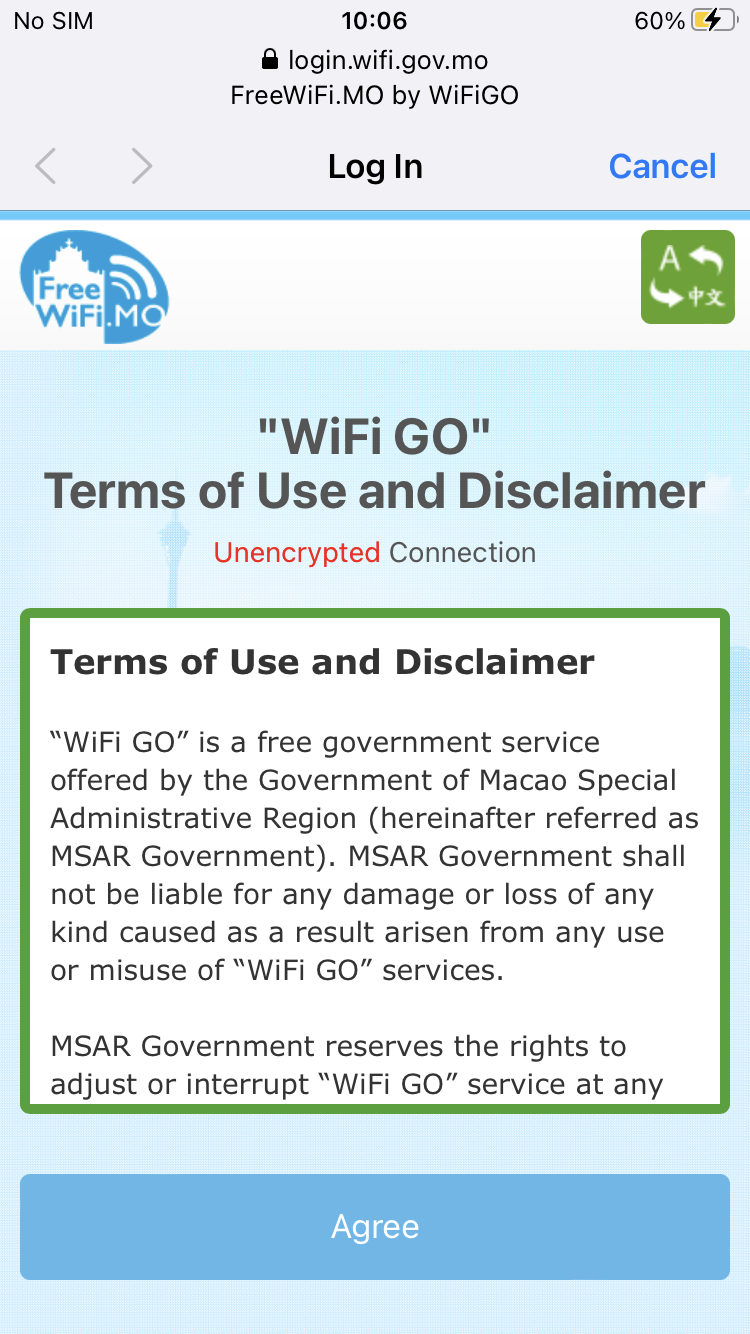
4. Commence browsing the Internet.