- ﹒
- ﹒
- ﹒
- ﹒
- |
- |
-
Search
Find Service Locations
Quick link
Encrypted connection setup guide for "WiFi GO" ─ Mac OS
1. Click wireless network icon 
 in notification area at the top right of the window to login to the network.
in notification area at the top right of the window to login to the network.
2. In the list, select "FreeWiFi.MO by WiFiGO-S".
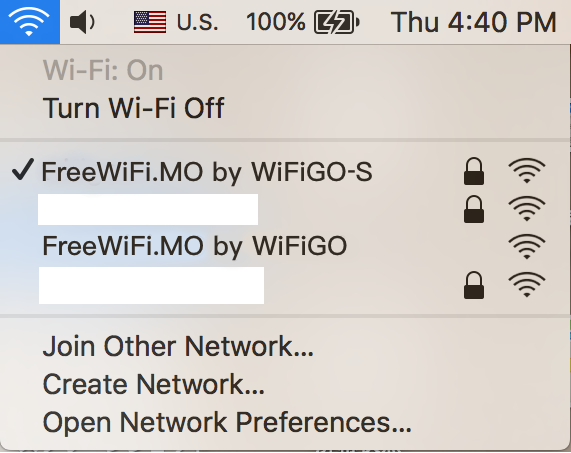
3. Enter the user name and password, then press "Join".
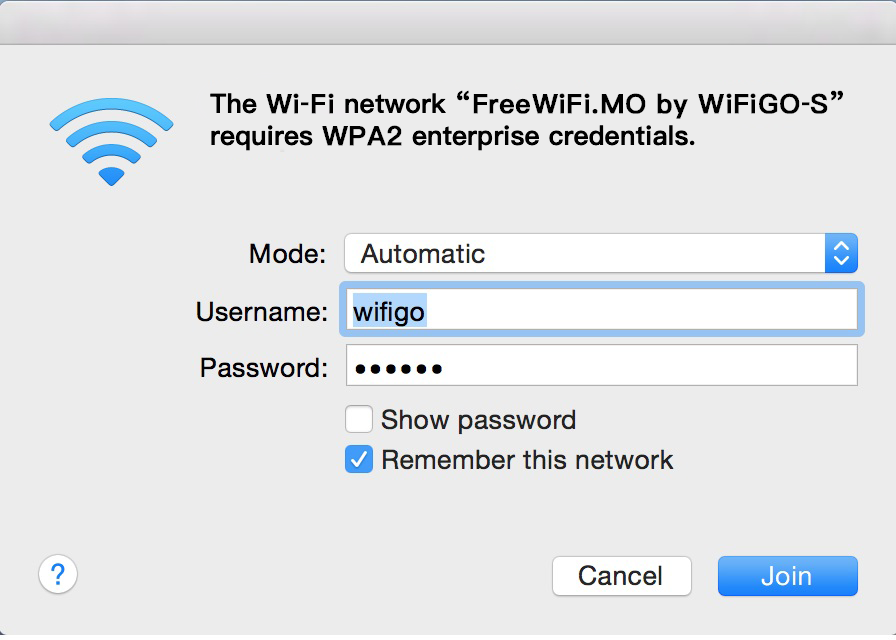
4. Activate the browser and accept the "Terms of Use and Disclaimer" of "WiFi GO", press "Agree".

5. Commence browsing the Internet.

Unencrypted connection setup guide for "WiFi GO" ─ Mac OS
1. Click wireless network icon  in notification area at the top right of the window to login to the network.
in notification area at the top right of the window to login to the network.
2. In the list, select "FreeWiFi.MO by WiFiGO".
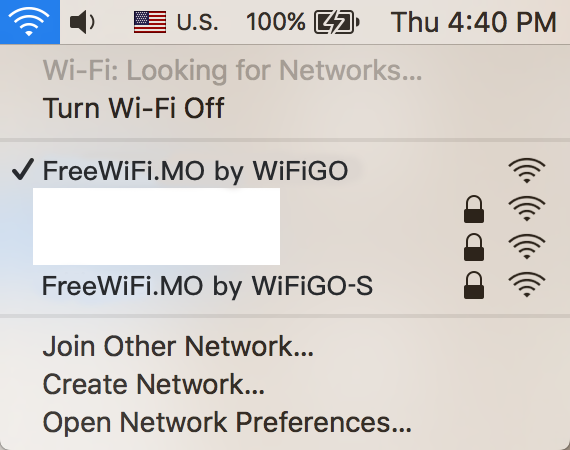
3. Activate the browser and accept the "Terms of Use and Disclaimer" of "WiFi GO", press "Agree".


4. Commence browsing the Internet.

Encrypted connection setup guide for "WiFi GO" ─ Mac OS
1. Click wireless network icon 
 in notification area at the top right of the window to login to the network.
in notification area at the top right of the window to login to the network.
2. In the list, select "FreeWiFi.MO by WiFiGO-S".
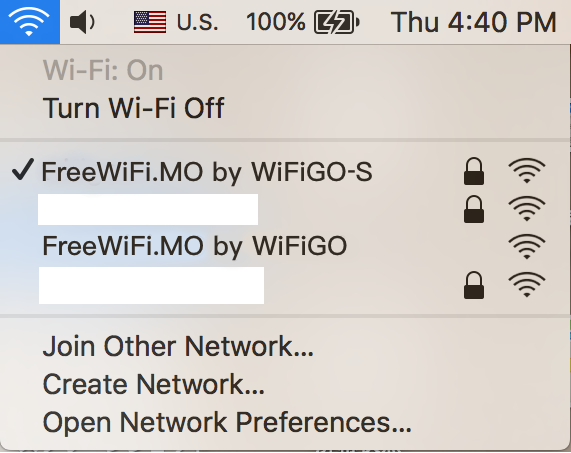
3. Enter the user name and password, then press "Join".
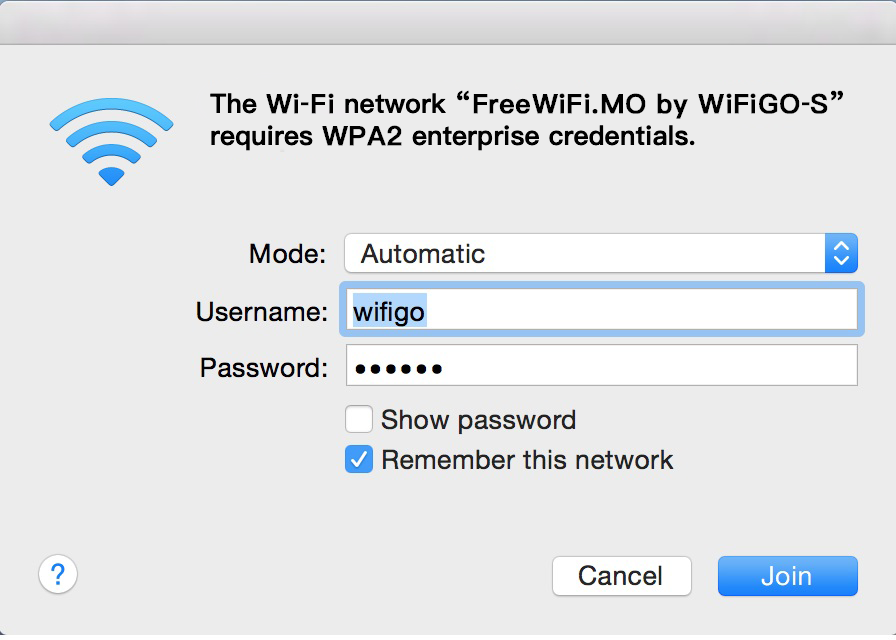
4. Activate the browser and accept the "Terms of Use and Disclaimer" of "WiFi GO", press "Agree".

5. Commence browsing the Internet.

Unencrypted connection setup guide for "WiFi GO" ─ Mac OS
1. Click wireless network icon  in notification area at the top right of the window to login to the network.
in notification area at the top right of the window to login to the network.
2. In the list, select "FreeWiFi.MO by WiFiGO".
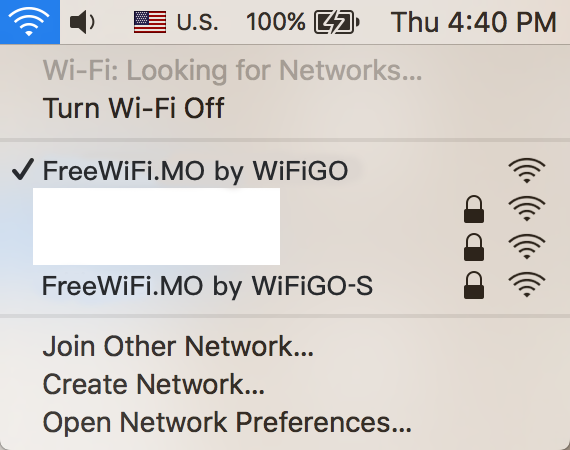
3. Activate the browser and accept the "Terms of Use and Disclaimer" of "WiFi GO", press "Agree".


4. Commence browsing the Internet.

