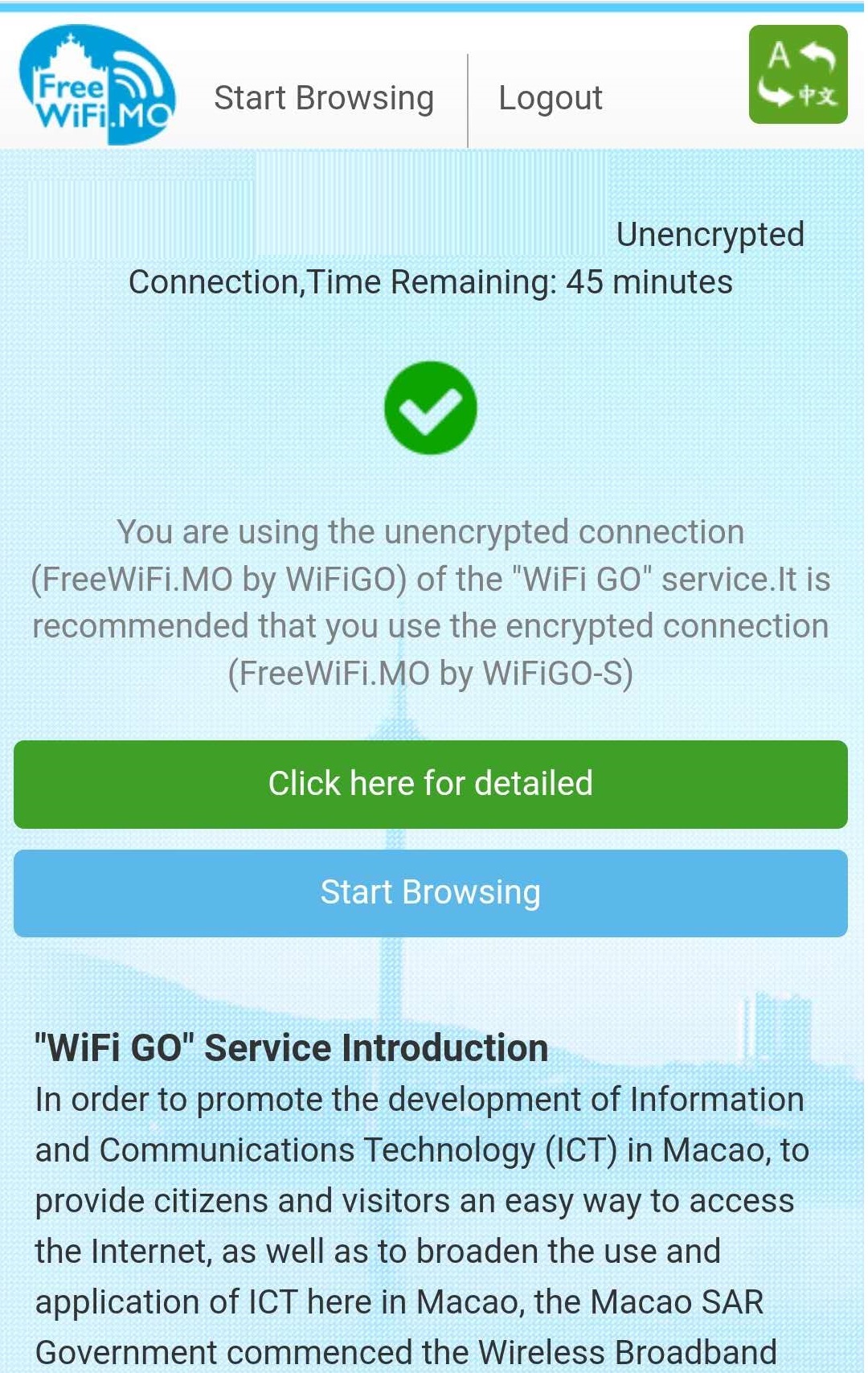- ﹒
- ﹒
- ﹒
- ﹒
- |
- |
-
Search
Find Service Locations
Quick link
Encrypted connection setup guide for "WiFi GO"─Android
1. select "Settings" > select "Wi-Fi".
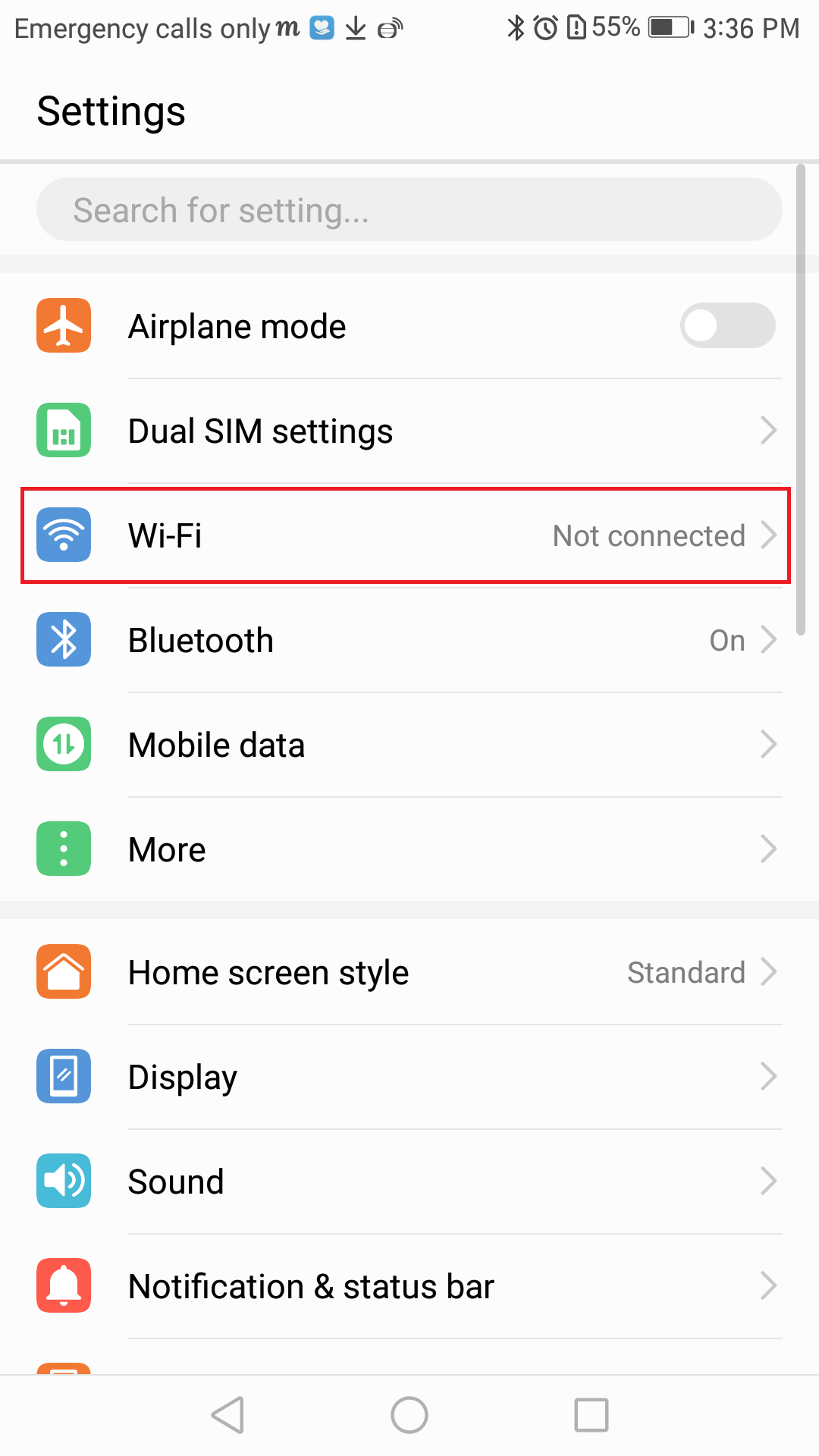
2. Switch on the "Wi-Fi" function, select "FreeWiFi.MO by WiFiGO-S" in the list.
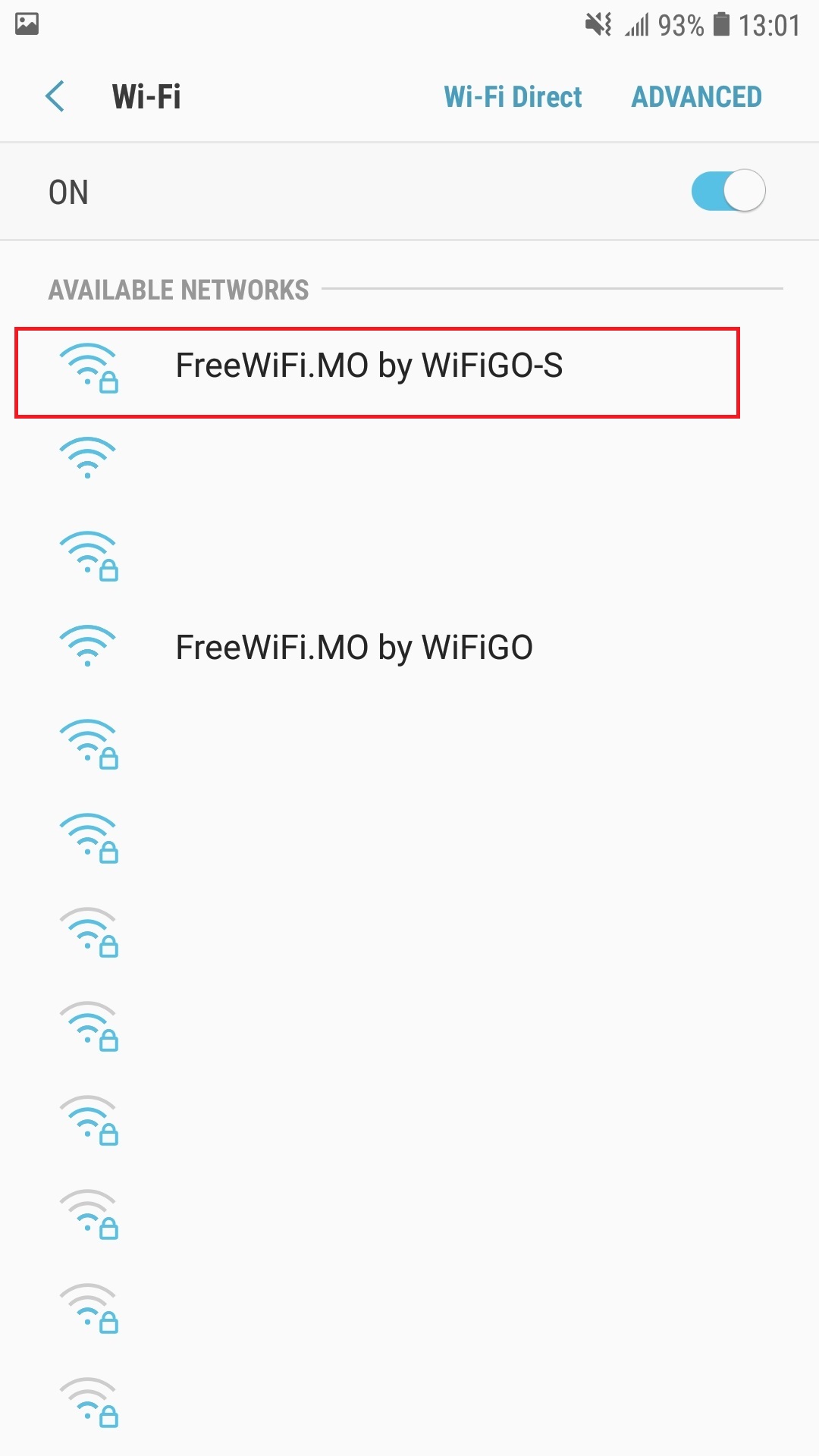
3. Type and select the following information, press "Connect".

4. Click "Sign into Wi-Fi network"
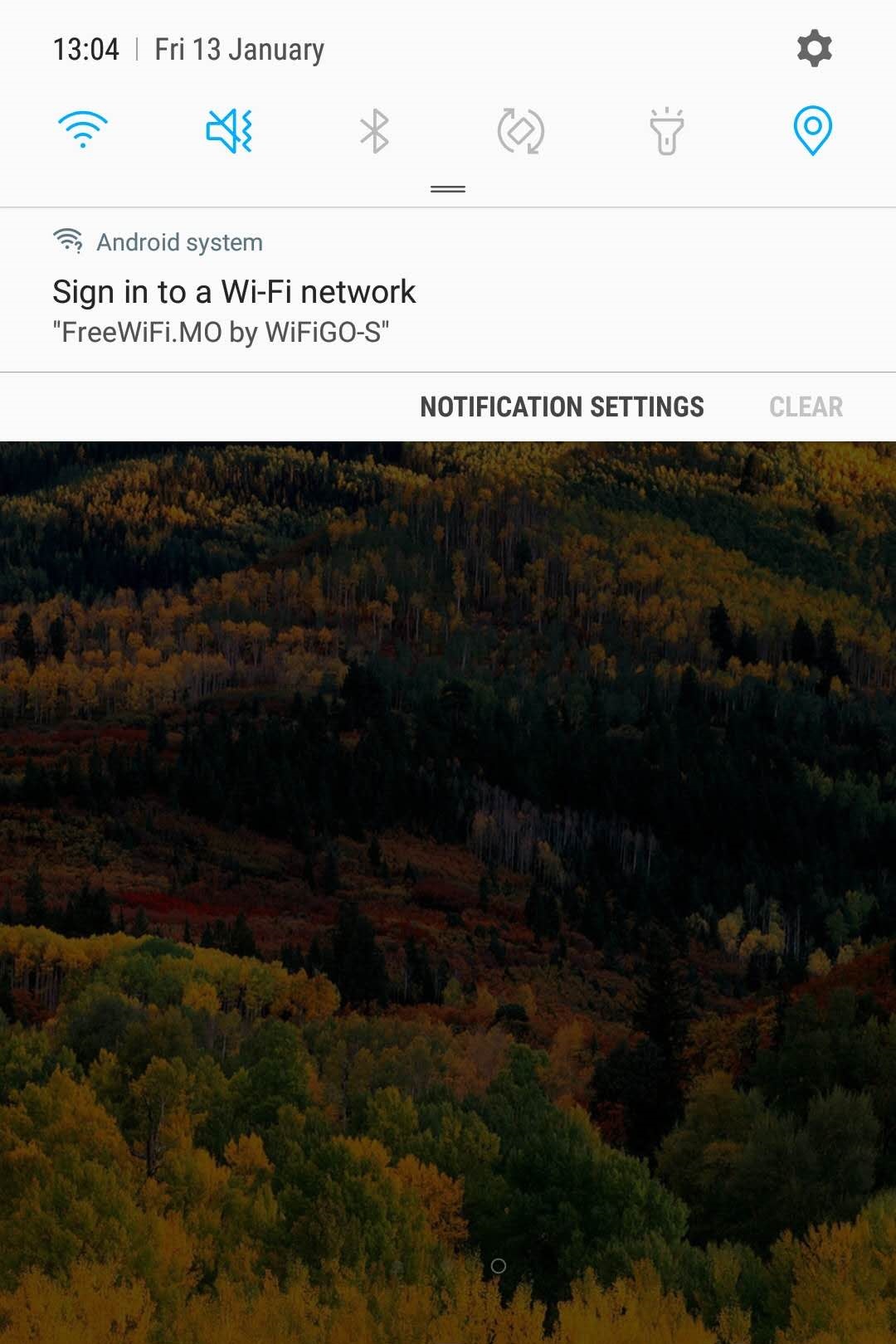
5. Activate the browser and accept the "Terms of Use and Disclaimer" of "WiFi GO".
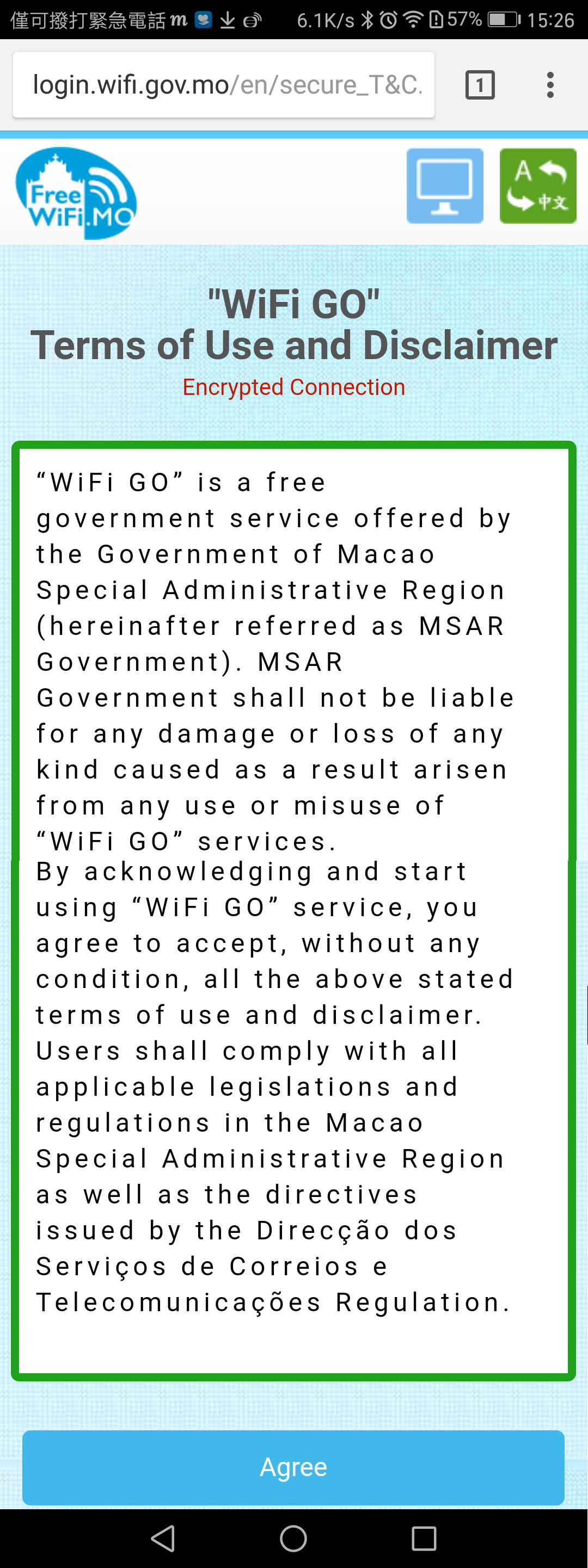
6. Commence browsing the Internet.
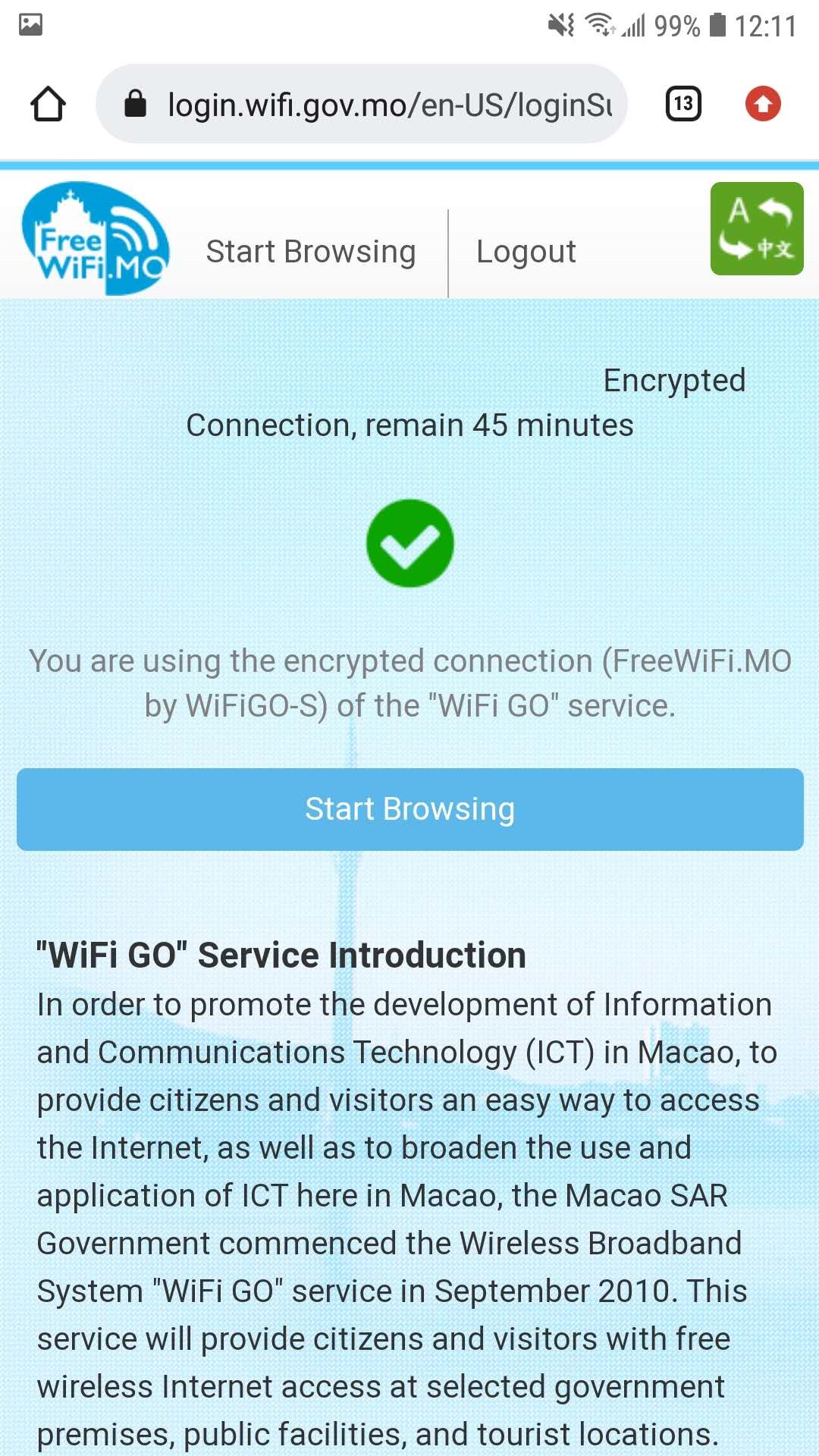
Unencrypted connection setup guide for "WiFi GO"─Android
1. select "Settings" > select "Wi-Fi".
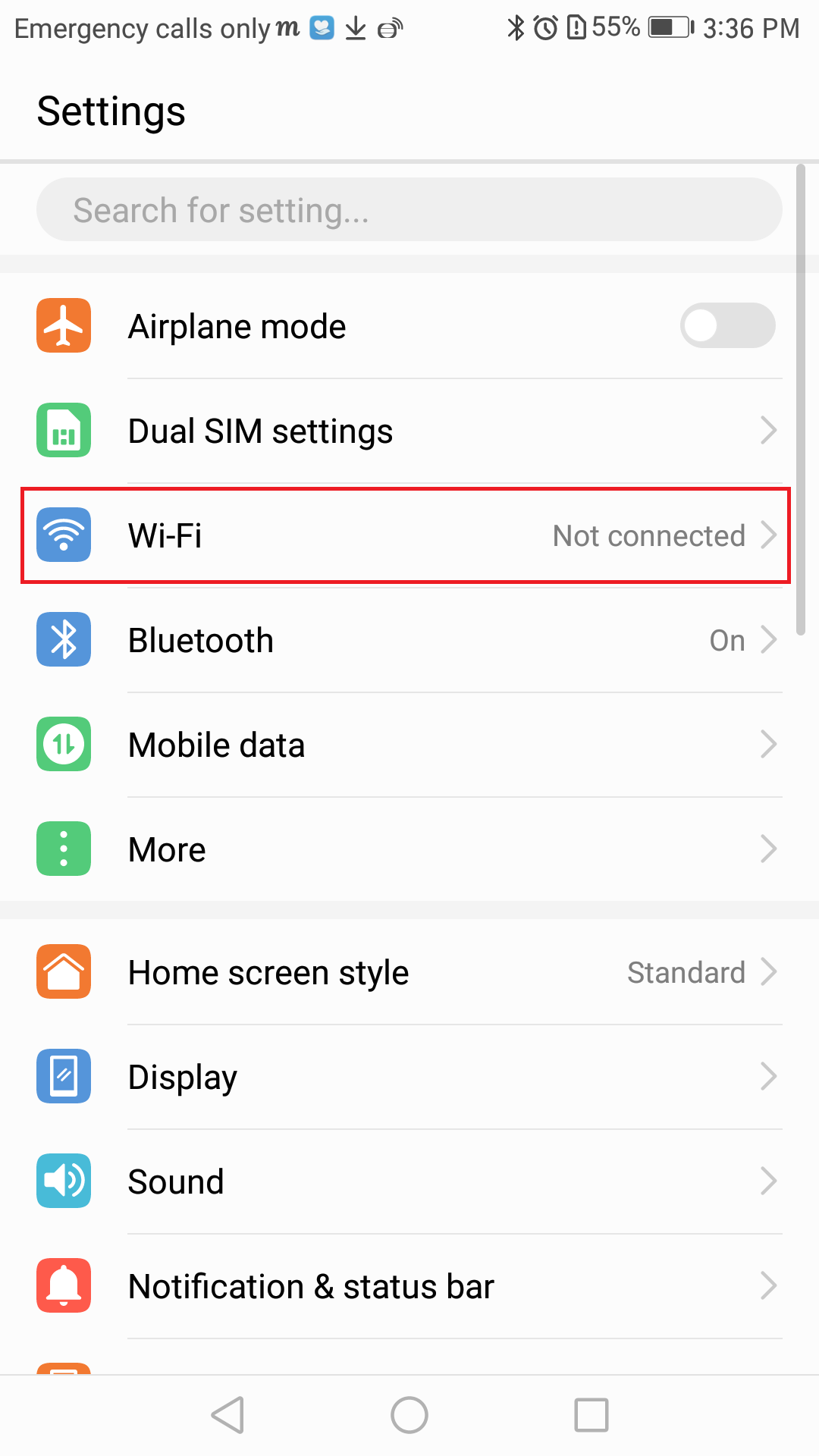
2. Switch on the "Wi-Fi" function, select "FreeWiFi.MO by WiFiGO" in the list.
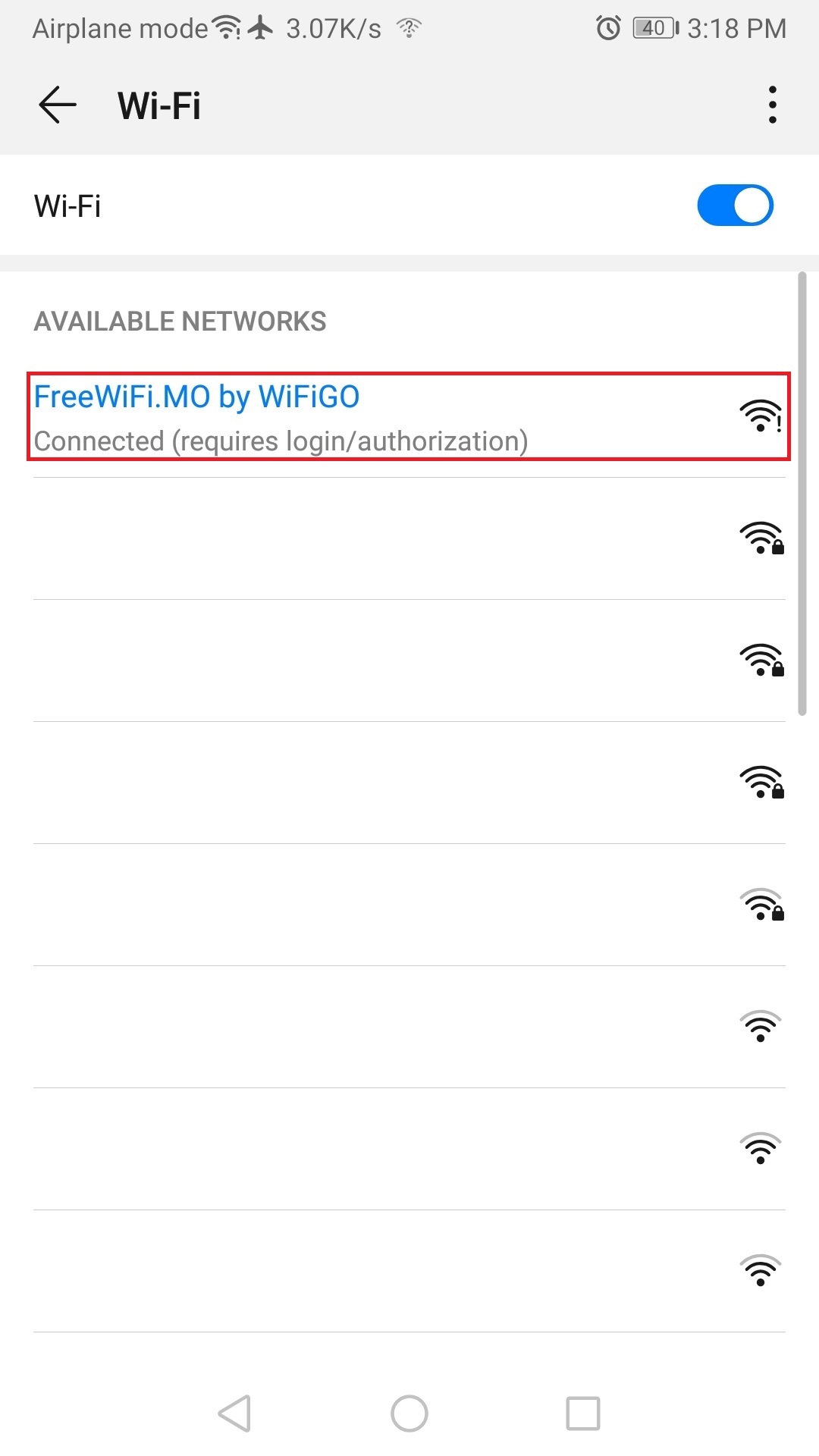
3. Click "Sign into Wi-Fi network"
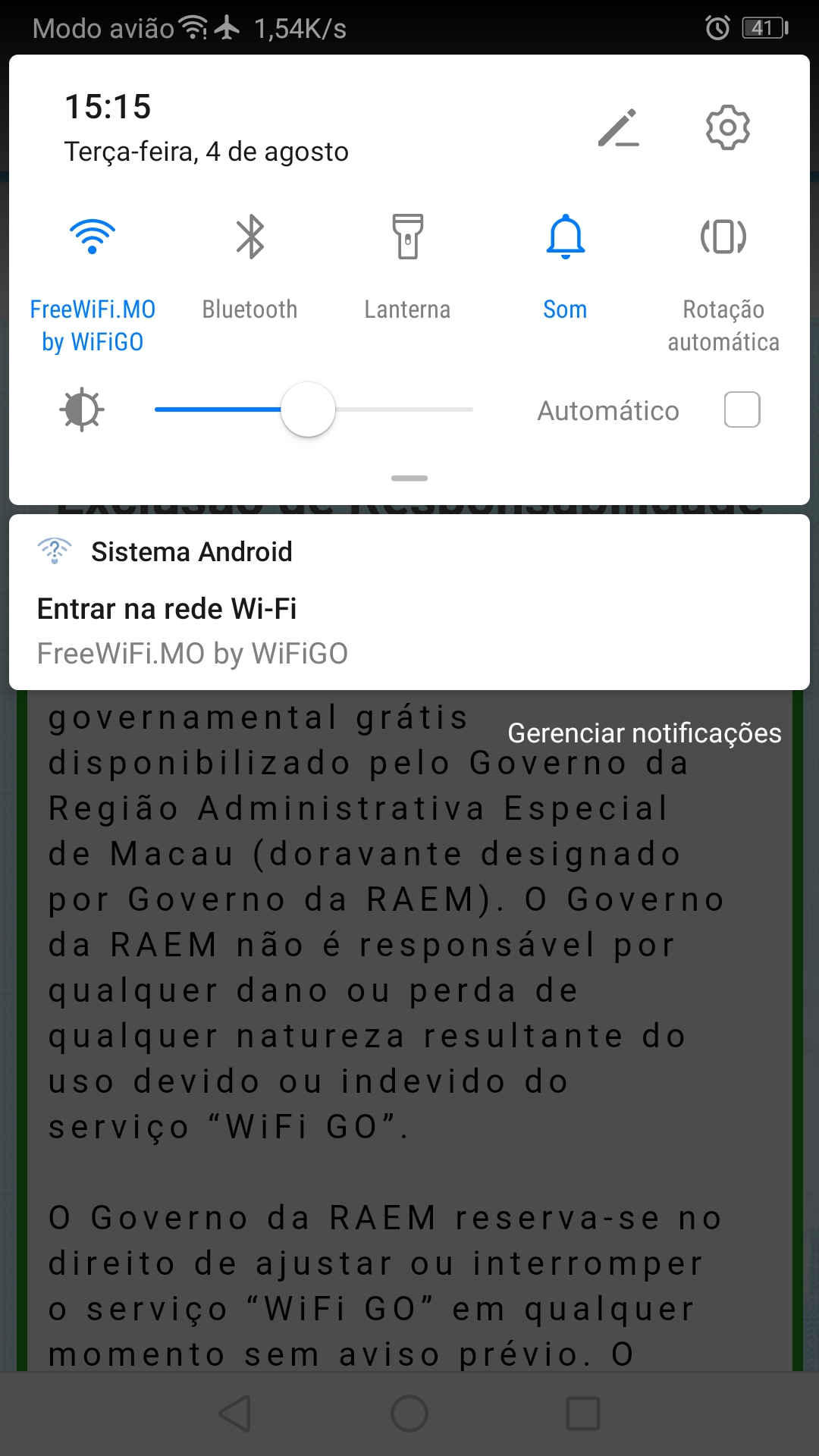
4. Activate the browser and accept the "Terms of Use and Disclaimer" of "WiFi GO".
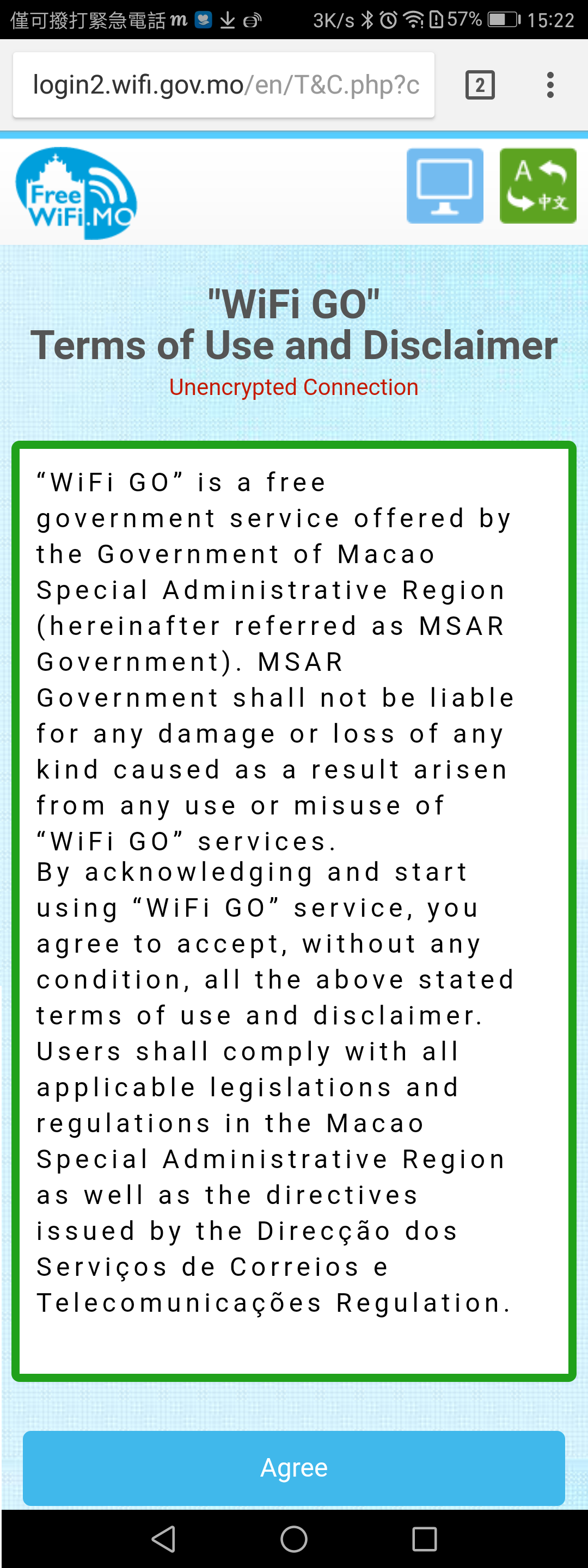
5. Commence browsing the Internet.
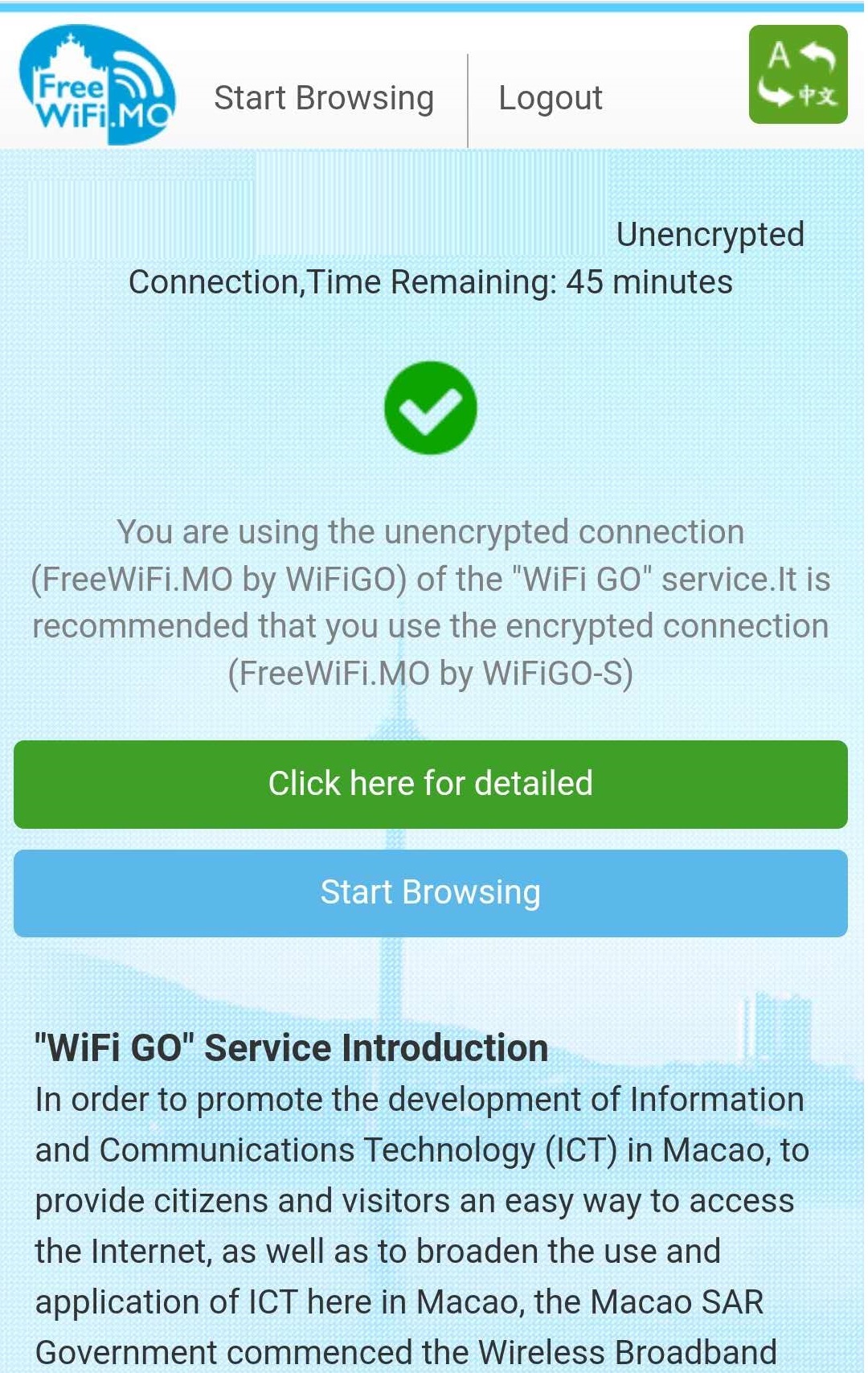
Encrypted connection setup guide for "WiFi GO"─Android
1. select "Settings" > select "Wi-Fi".
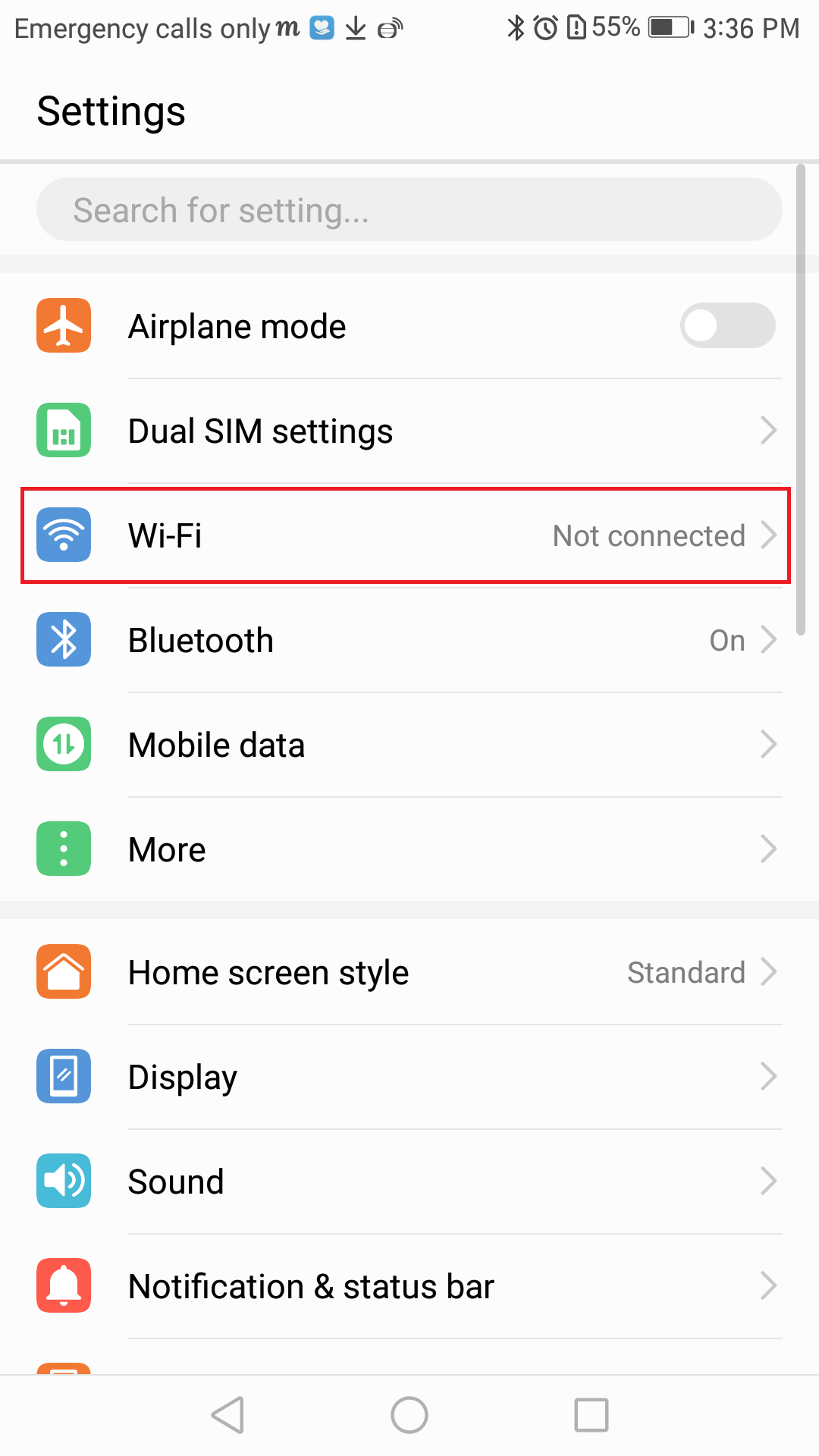
2. Switch on the "Wi-Fi" function, select "FreeWiFi.MO by WiFiGO-S" in the list.
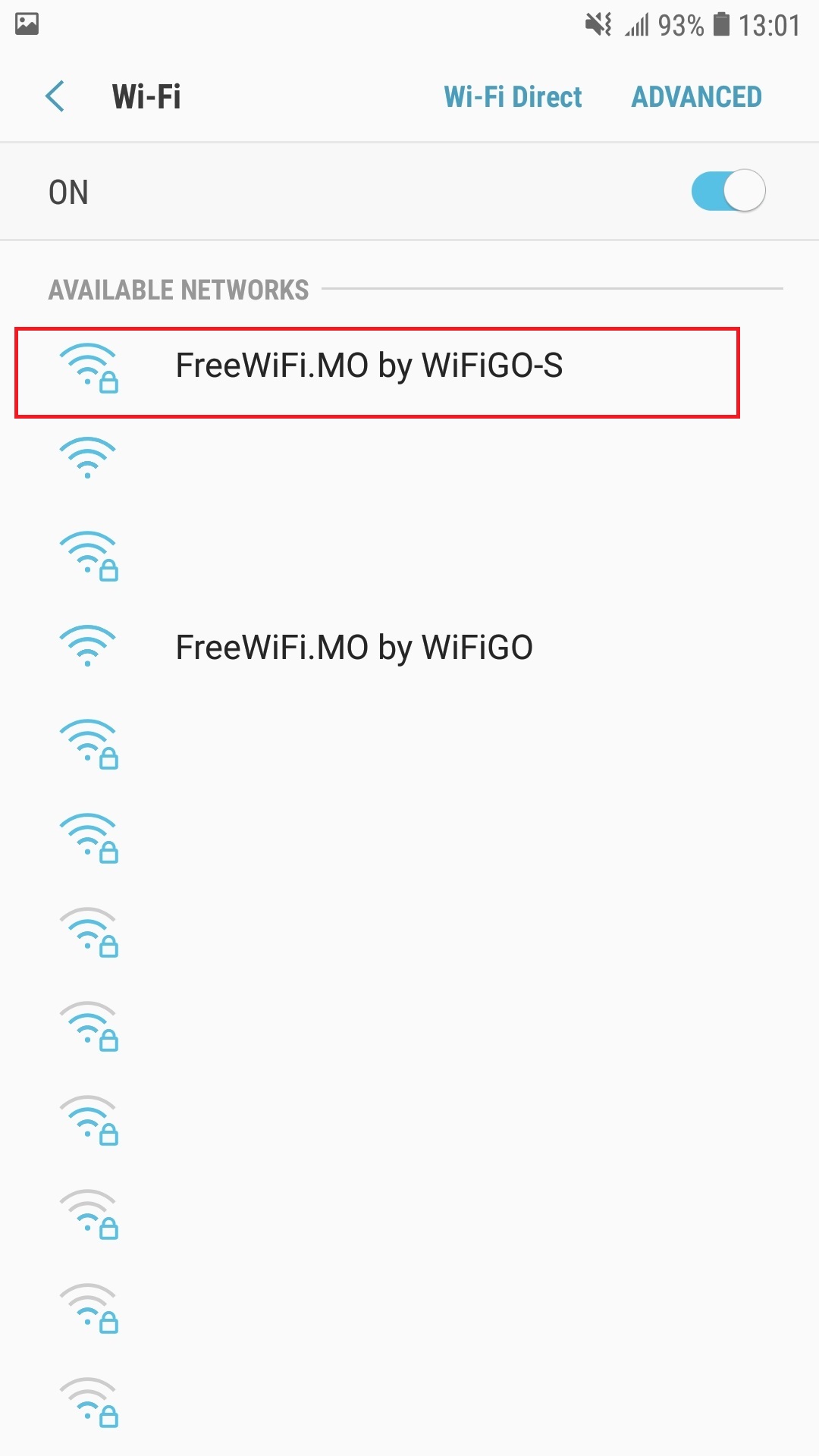
3. Type and select the following information, press "Connect".

4. Click "Sign into Wi-Fi network"
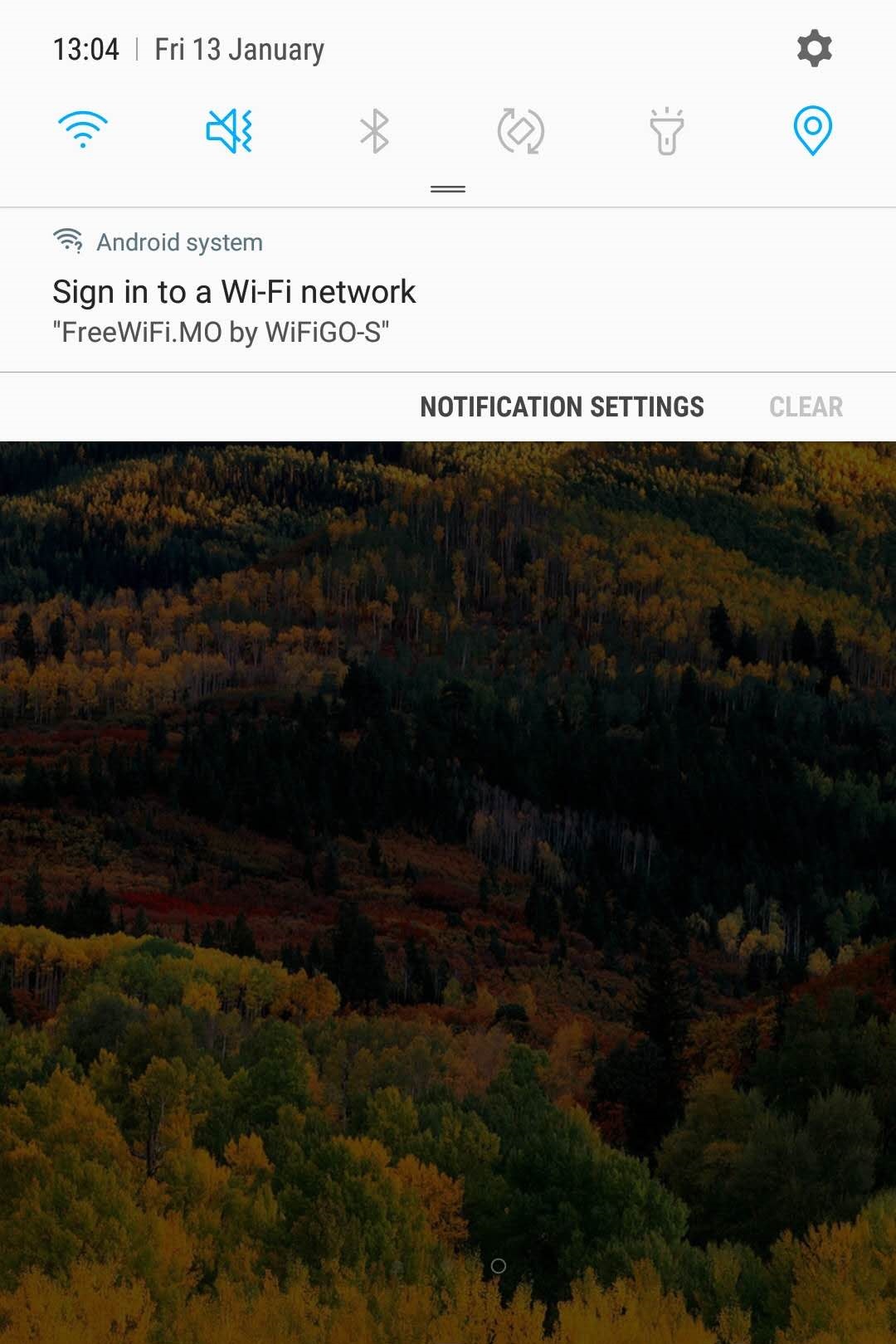
5. Activate the browser and accept the "Terms of Use and Disclaimer" of "WiFi GO".
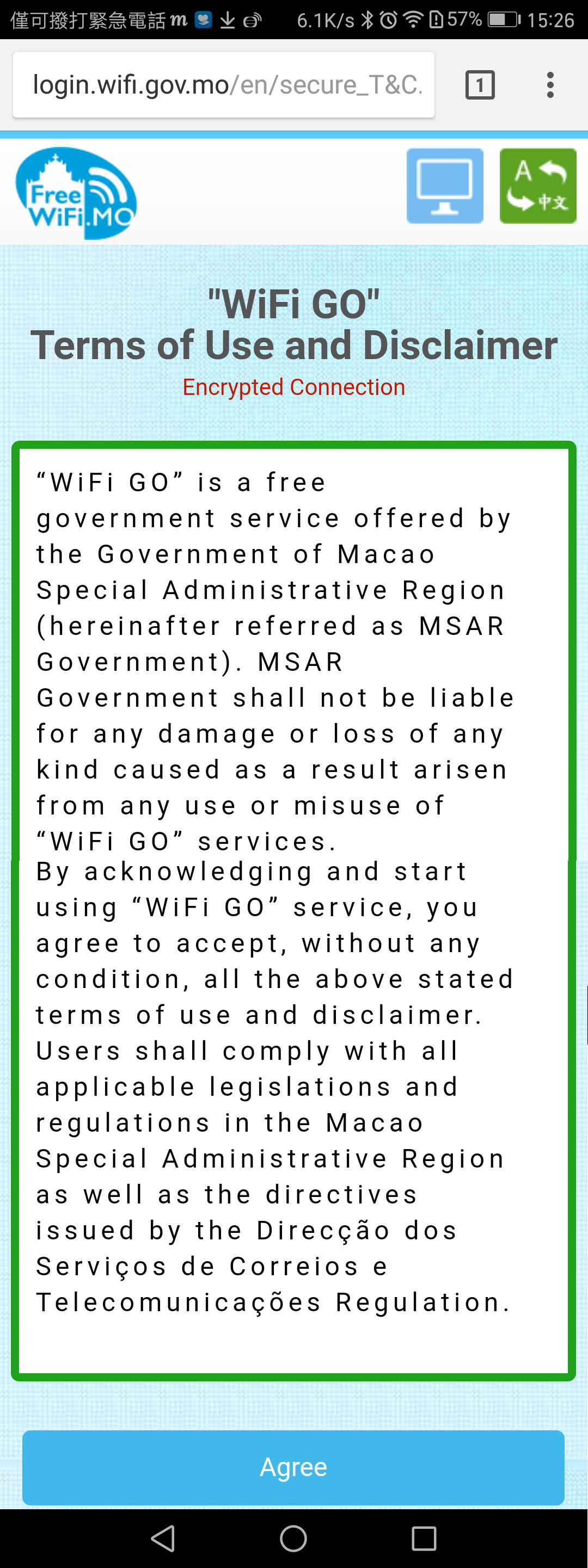
6. Commence browsing the Internet.
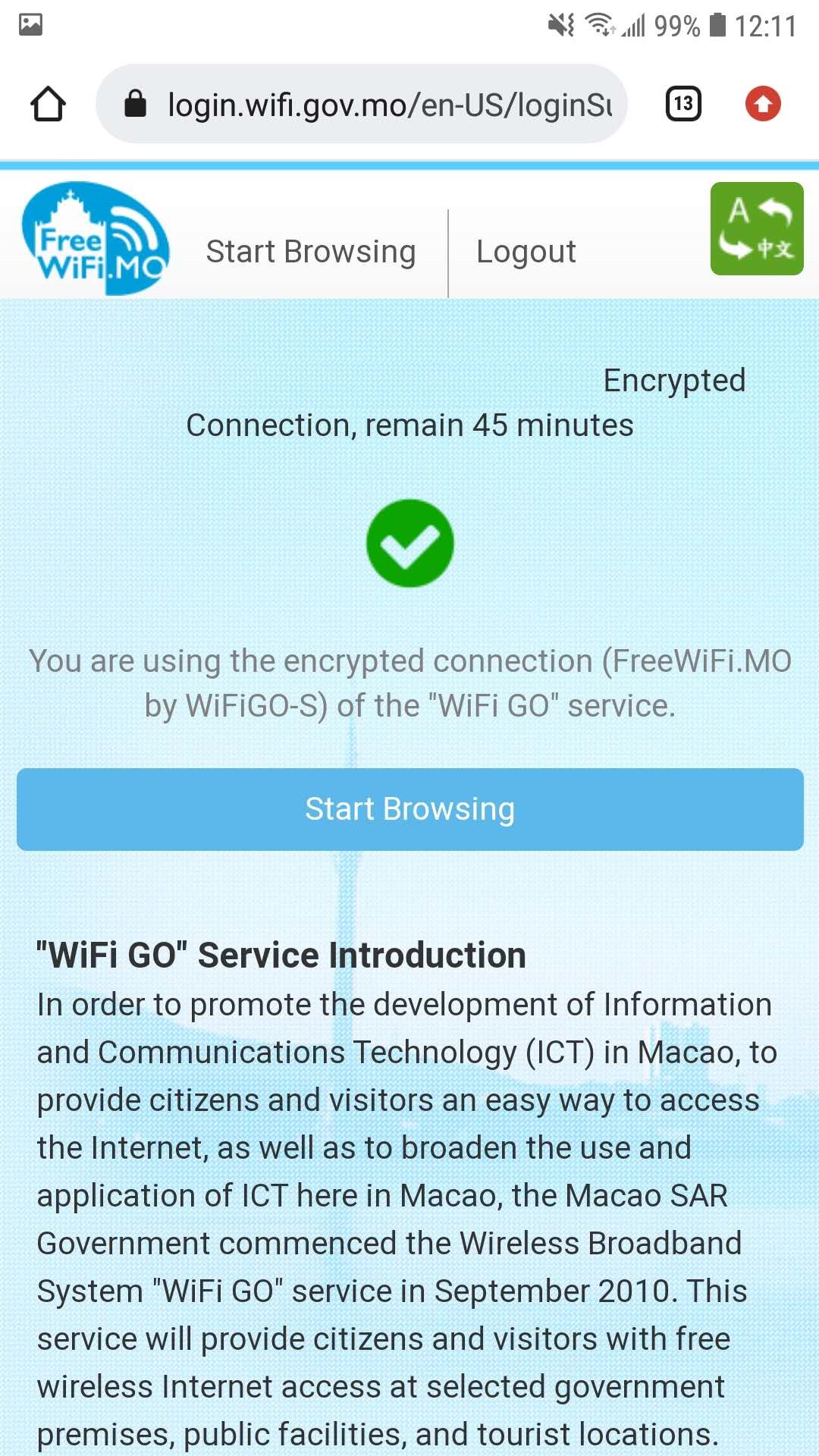
Unencrypted connection setup guide for "WiFi GO"─Android
1. select "Settings" > select "Wi-Fi".
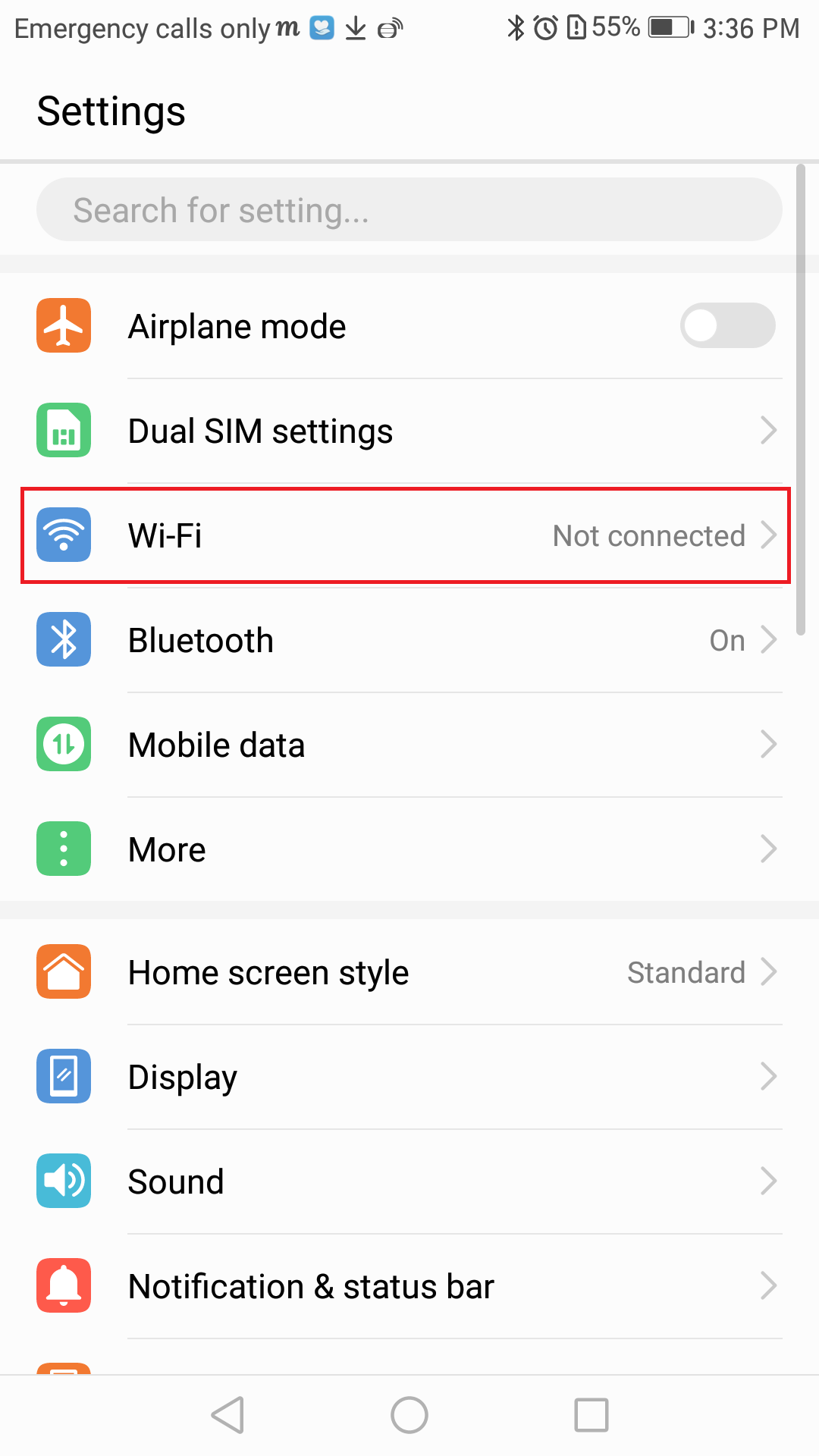
2. Switch on the "Wi-Fi" function, select "FreeWiFi.MO by WiFiGO" in the list.
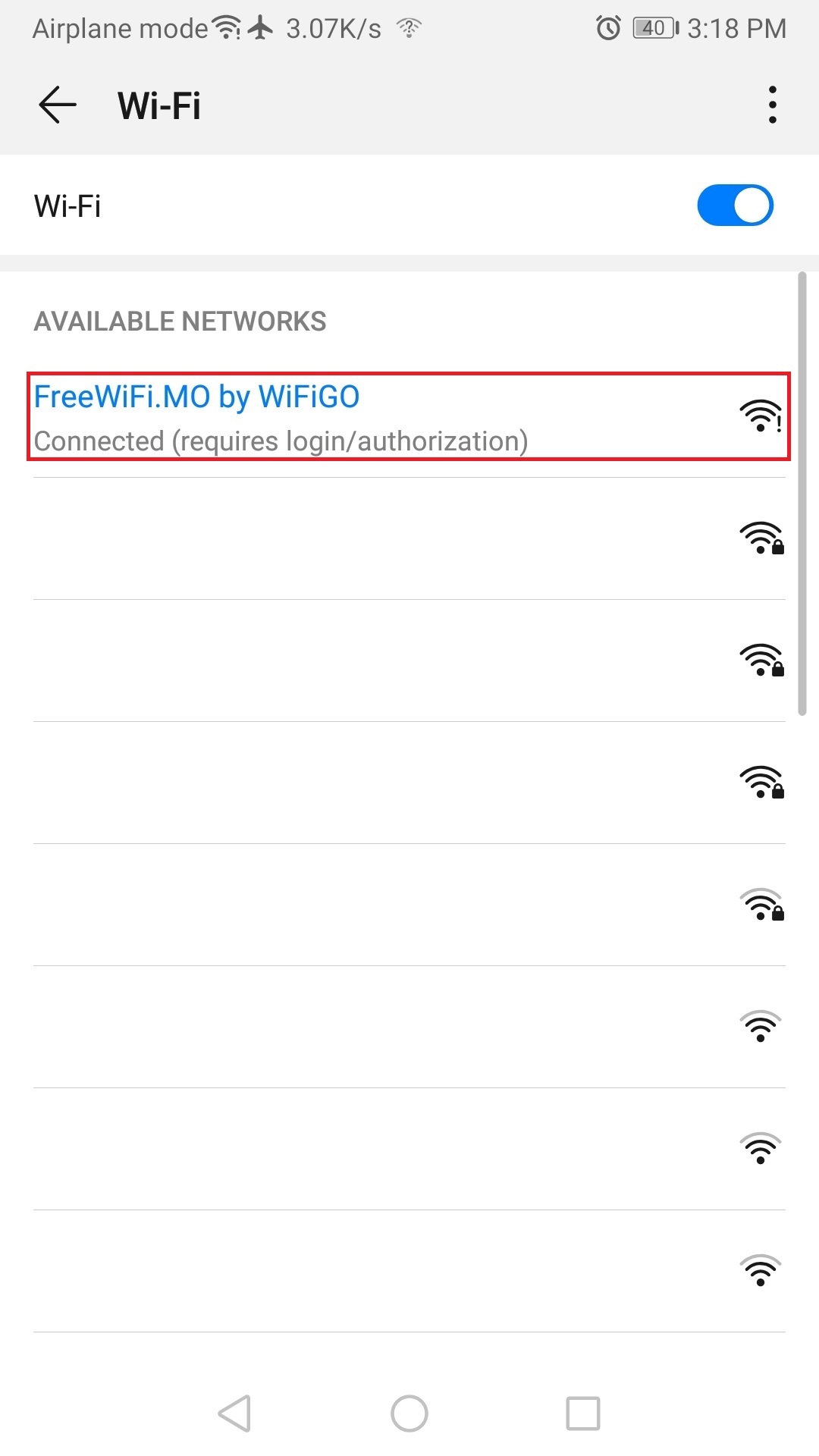
3. Click "Sign into Wi-Fi network"
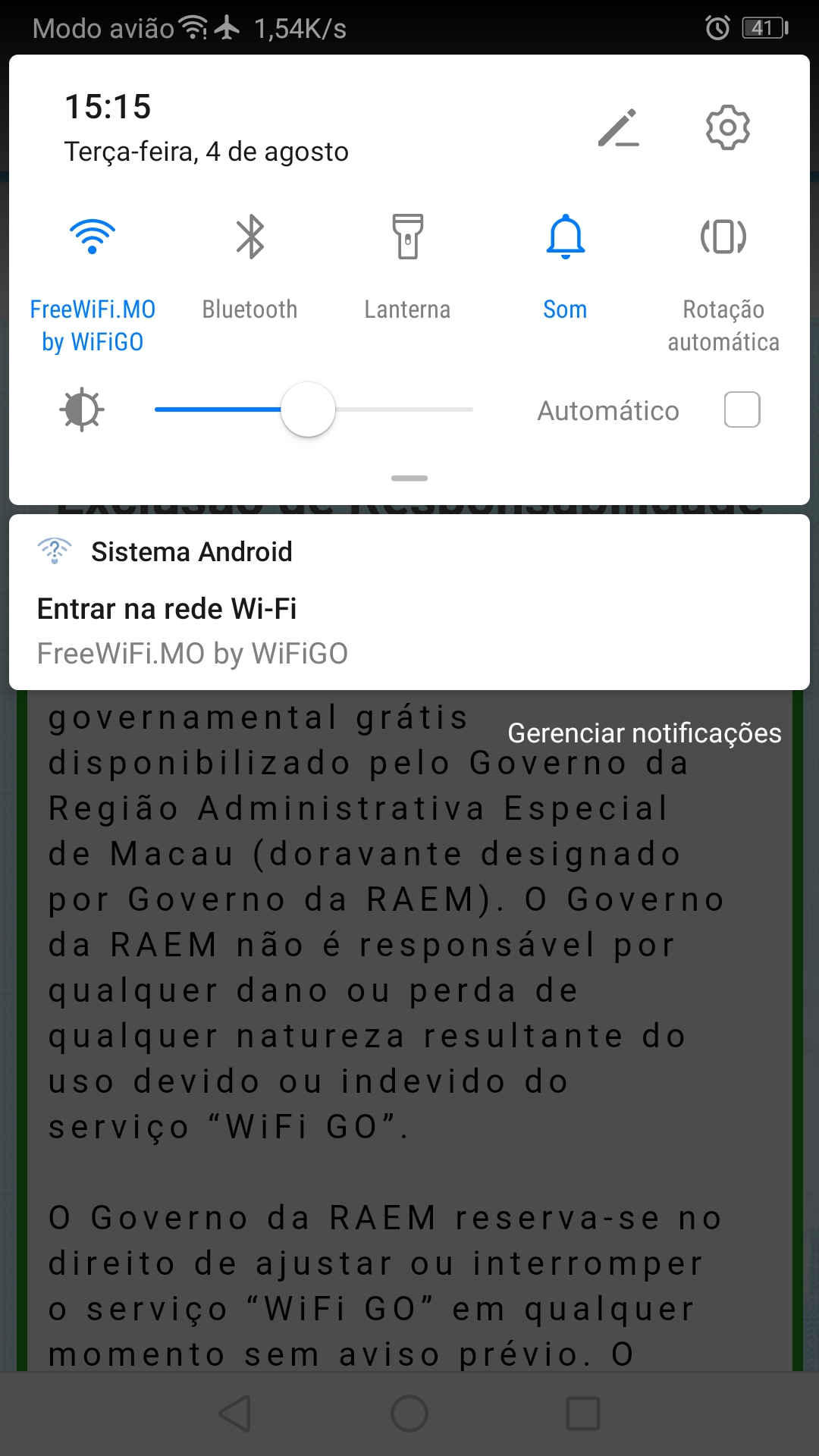
4. Activate the browser and accept the "Terms of Use and Disclaimer" of "WiFi GO".
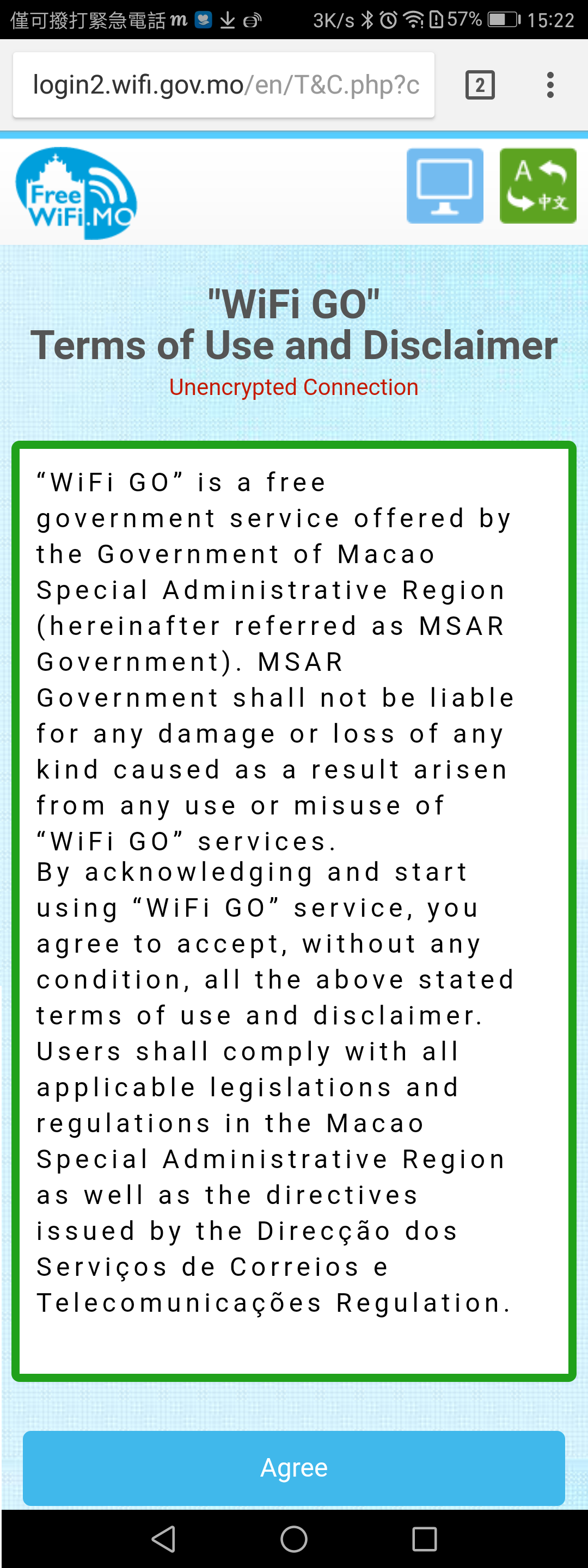
5. Commence browsing the Internet.