- ﹒
- ﹒
- ﹒
- ﹒
- |
- |
-
Search
Find Service Locations
Quick link
Encrypted connection setup guide for "WiFi GO" ─ Ubuntu
1. From the panel, right click the icon ![]() and ensure "Enable Networking" and "Enable Wireless" are selected.
and ensure "Enable Networking" and "Enable Wireless" are selected.
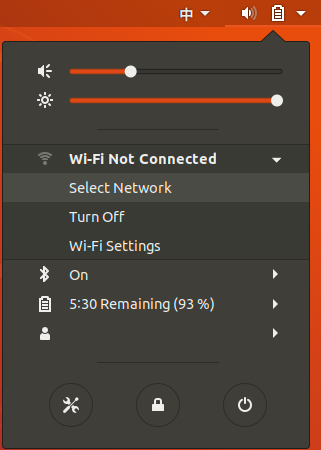
2. Left click the icon  and select "FreeWiFi.MO by WiFiGO-S" in the list.
and select "FreeWiFi.MO by WiFiGO-S" in the list.
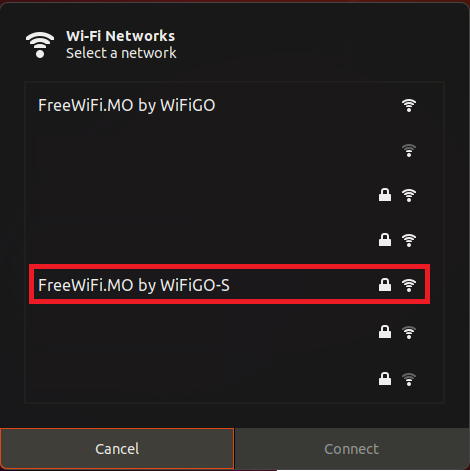
3. Type and select the following information, press "Connect".
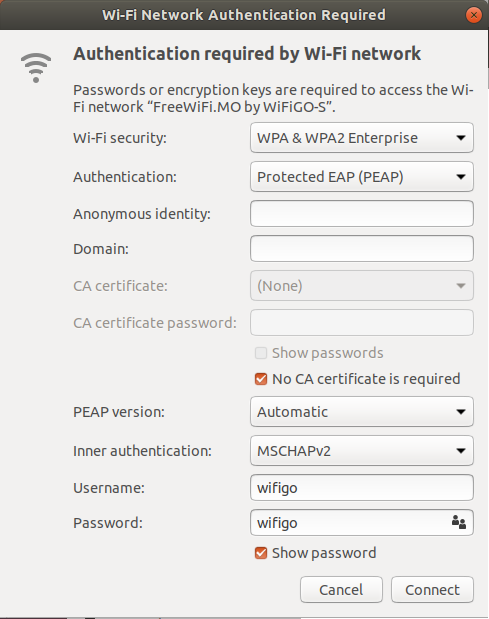
4. Activate the browser and accept the "Terms of Use and Disclaimer" of "WiFi GO", press "Agree".

5. Commence browsing the Internet.

Unencrypted connection setup guide for "WiFi GO" ─ Ubuntu
1. From the panel, right click the icon ![]() and ensure "Enable Networking" and "Enable Wireless" are selected
and ensure "Enable Networking" and "Enable Wireless" are selected
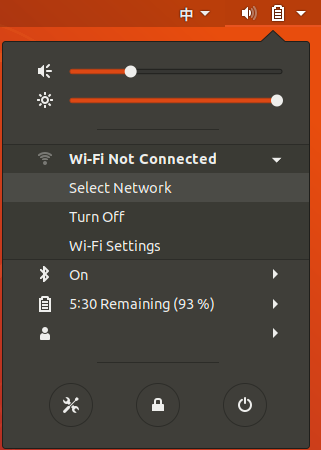
2. Left click the icon  and select "FreeWiFi.MO by WiFiGO" in the list.
and select "FreeWiFi.MO by WiFiGO" in the list.
3. Activate the browser and accept the "Terms of Use and Disclaimer" of "WiFi GO", press "Agree".

4. Commence browsing the Internet.

Encrypted connection setup guide for "WiFi GO" ─ Ubuntu
1. From the panel, right click the icon ![]() and ensure "Enable Networking" and "Enable Wireless" are selected.
and ensure "Enable Networking" and "Enable Wireless" are selected.
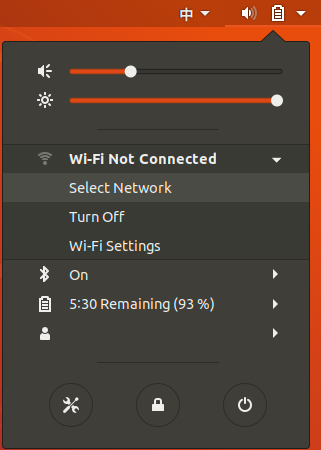
2. Left click the icon  and select "FreeWiFi.MO by WiFiGO-S" in the list.
and select "FreeWiFi.MO by WiFiGO-S" in the list.
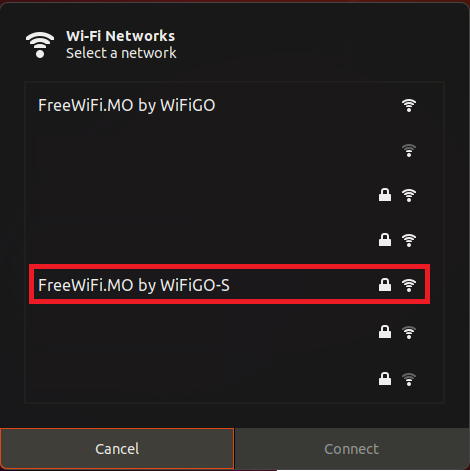
3. Type and select the following information, press "Connect".
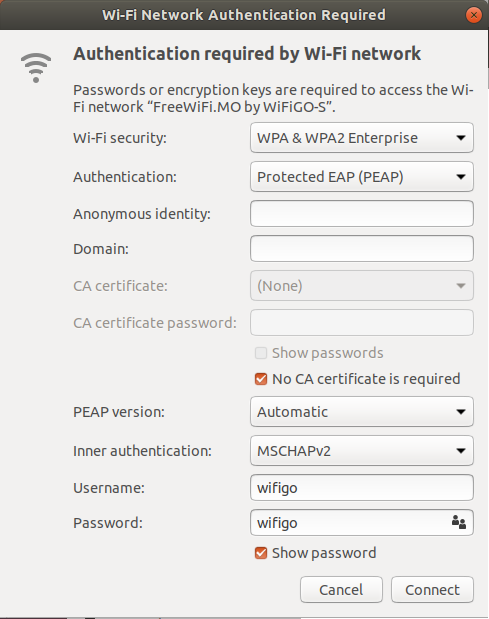
4. Activate the browser and accept the "Terms of Use and Disclaimer" of "WiFi GO", press "Agree".

5. Commence browsing the Internet.

Unencrypted connection setup guide for "WiFi GO" ─ Ubuntu
1. From the panel, right click the icon ![]() and ensure "Enable Networking" and "Enable Wireless" are selected
and ensure "Enable Networking" and "Enable Wireless" are selected
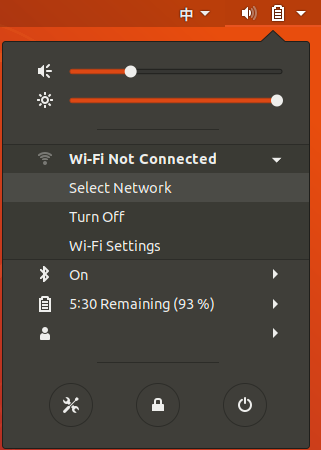
2. Left click the icon  and select "FreeWiFi.MO by WiFiGO" in the list.
and select "FreeWiFi.MO by WiFiGO" in the list.
3. Activate the browser and accept the "Terms of Use and Disclaimer" of "WiFi GO", press "Agree".

4. Commence browsing the Internet.

